Power Matching: Matching your Buyers to Properties
1) Enter a Property File in your account.
**Make sure to fill out the address, bedrooms, bathrooms within the Property tab (this is the default tab you are in when going into a property file) and within the Listing tab fill out the List Price-On the Sale.
2) Within a Property file click on ‘Power Matching’ in the Left Navigation tool bar.
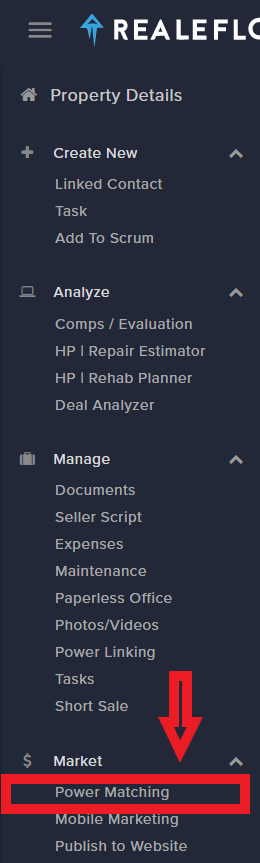

3) You can filter your Buyer Matches by clicking on the FILTER button:
You can filter by: - Type: select from the list of options in the drop down menu
- # of bedrooms: Click on to include, when this filter is active, button will be BLUE
- # of bathrooms: Click on to include, when this filter is active, button will be BLUE
- Price: Click on to include, when this filter is active, button will be BLUE
Once you have filtered your list, you can easily send an email to the filtered list of buyers
To send an email:
1. Select the buyers by clicking in the box to the left of each buyer. You can select these one at at time, or select your entire list.
2. Click on ‘Send Email’ button

This will open a window with a preloaded message.

You can edit this message to your liking by placing cursor on the area you would like to edit.
You can edit:
-Sender Email: The default email address this message in this field is the email address that was used to log in.
- Subject
- Add an attachment: to Add click on ‘Select files’ button and browse your computer for the file you would like to attach.
-Body: You will see in the default message, we include a link to this properties SellPoint Property Listing Page (Click HERE to get more details on the SellPoint Property Listing Page)
- The signature will populate with the details located in the PROFILE option in the ADMIN icon in the upper right hand corner of the screen
3. Push ‘SEND’
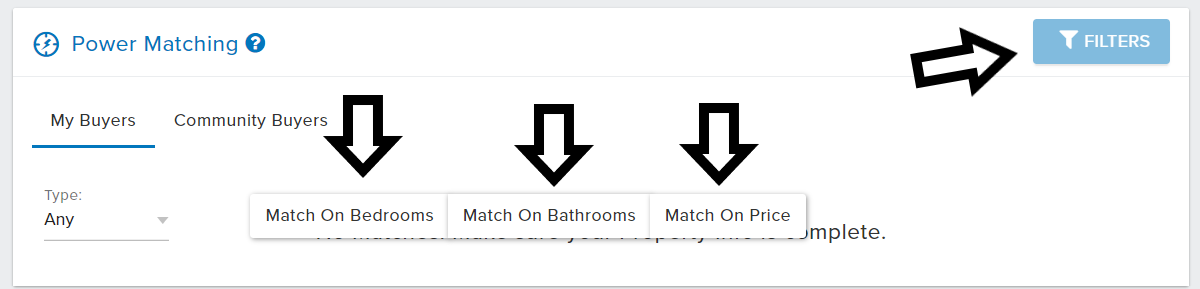
Josh Tobias