Email signatures allow you to have a signature at the bottom of your email when sending an email from within Realeflow.
You can create multiple email signatures as well as select a Default signature that will automatically appear in the body of the email whenever you send an email.
To watch the How to Video click here
To setup your Email Signatures go to the Account > Profile section.
Once in the Profile select Email Signatures
Next click on the Add Button
Now a text box will open.
1. Name your email signature
2. Enter in your information
3. Create a hyperlink - highlight the wording and click the hyperlink icon. Then enter the web address. Make sure to include http://
4. Insert Image- Image will need to be hosted through an external service such as EZS3. Copy and paste the link to the image
5. Other controls such as Bold, Italics, Underline, Text Color, Background Color
Selecting a Default:
Once you have created your email signatures, in the list view of your signatures click on the default section. Once you have selected your default it will automatically appear when you go to send an email.
Edit/Delete your Signatures:
When in the list view of your signatures click on the Edit icon to edit
or click on the delete icon to delete
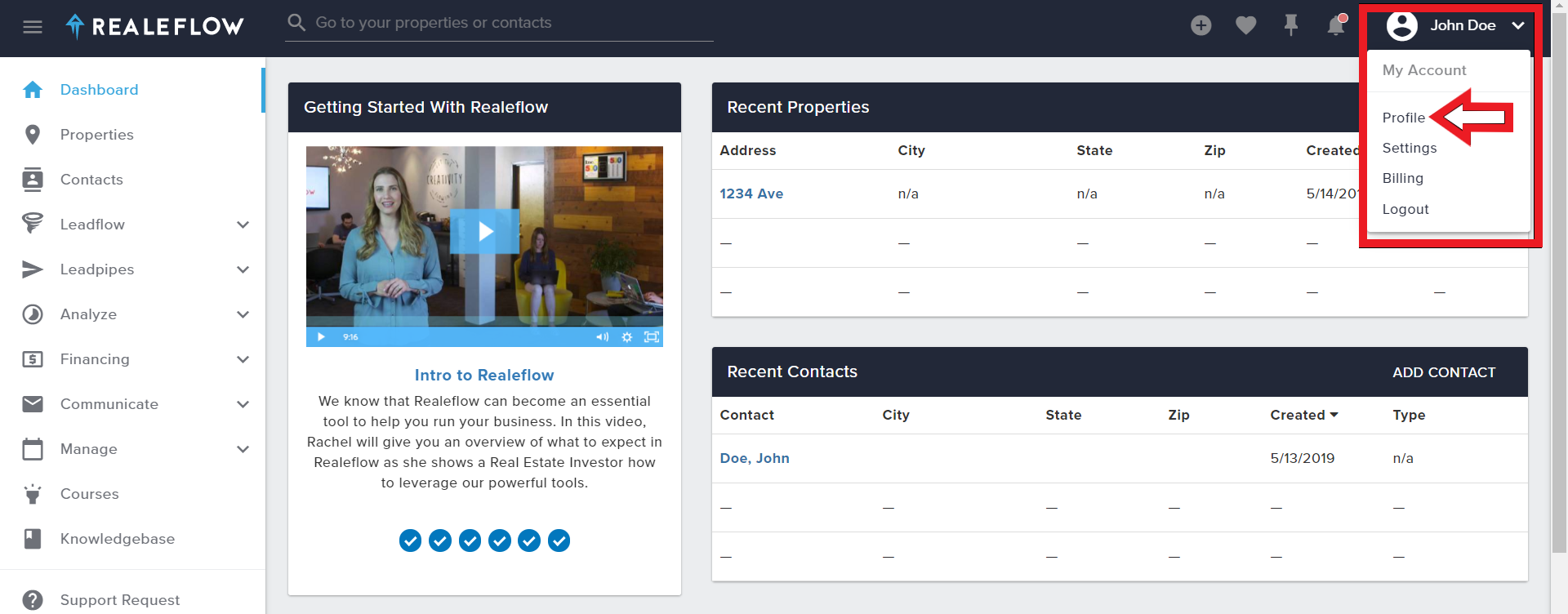
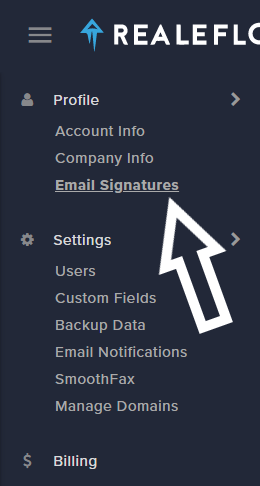
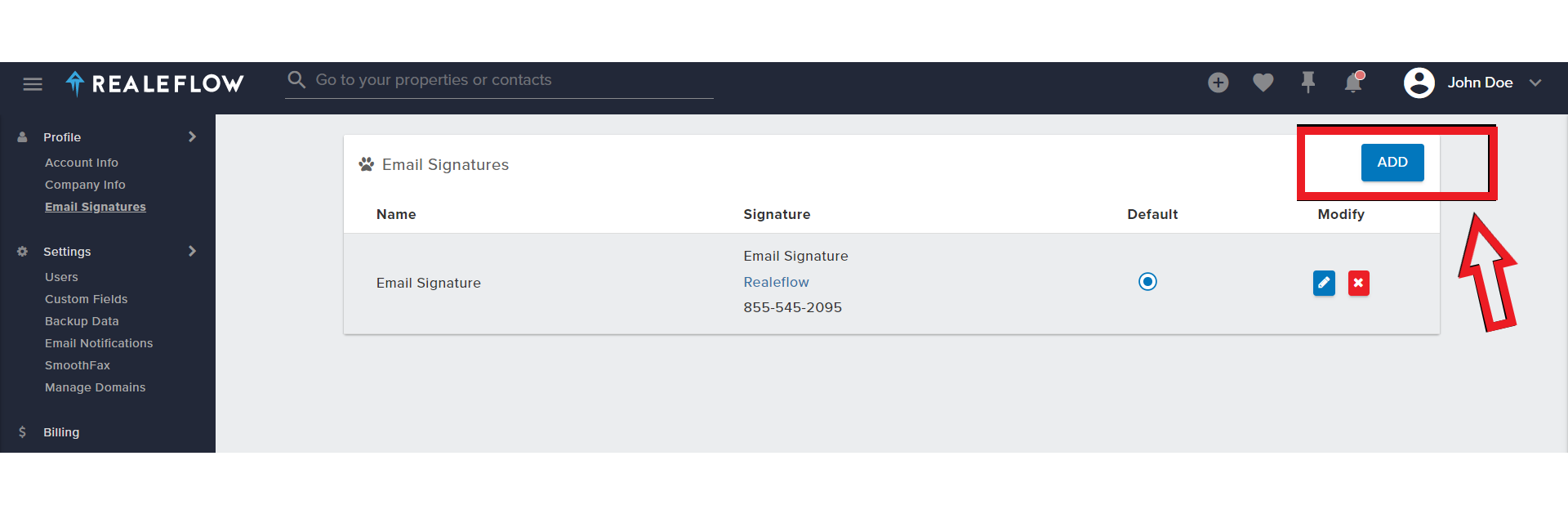
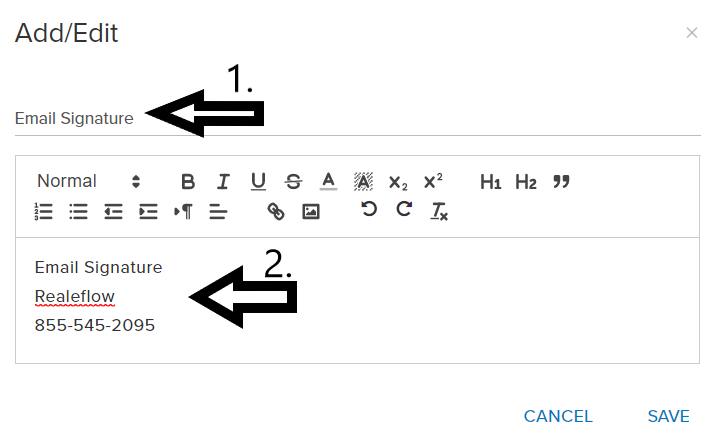

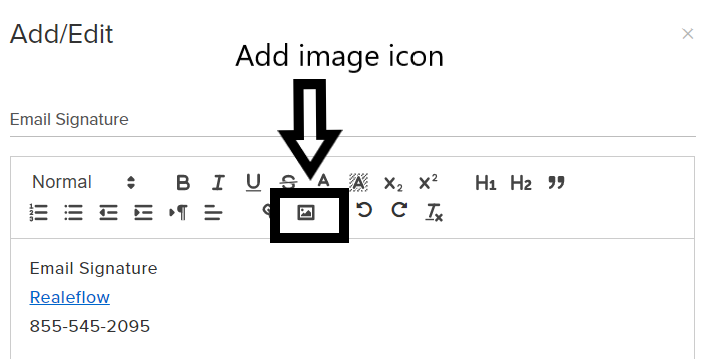
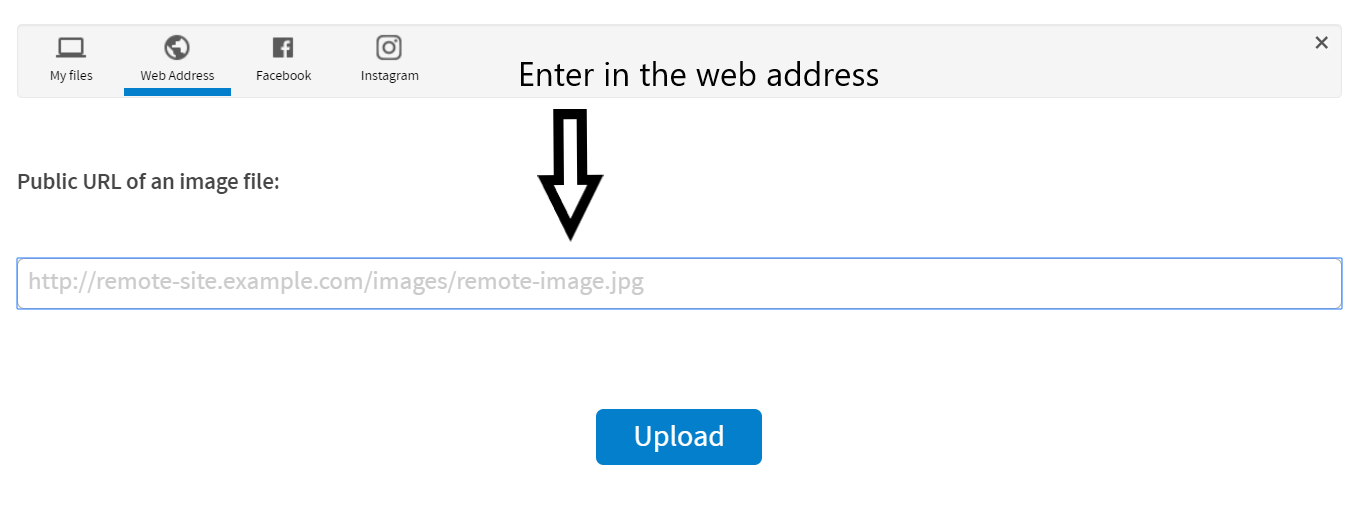
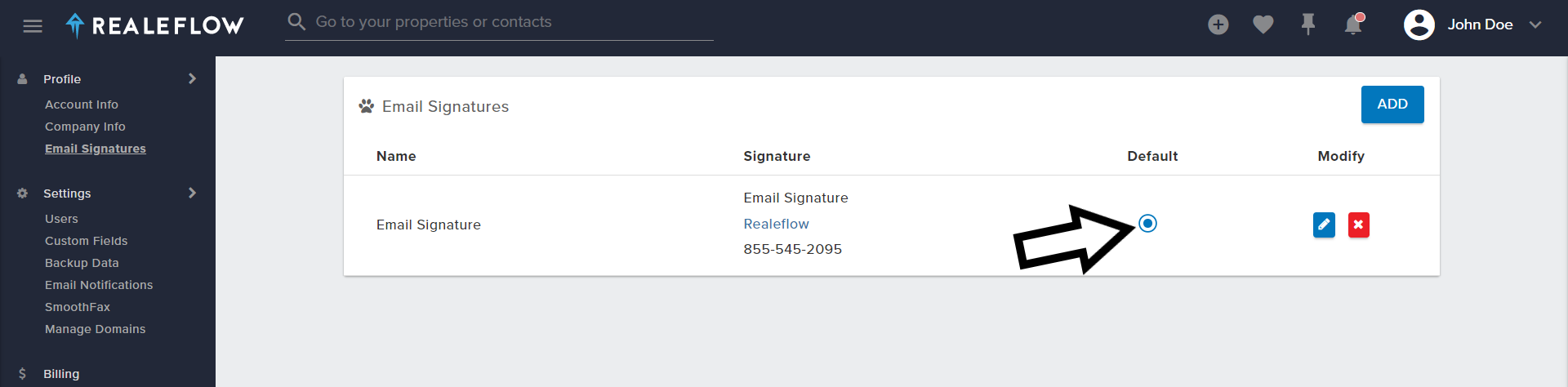
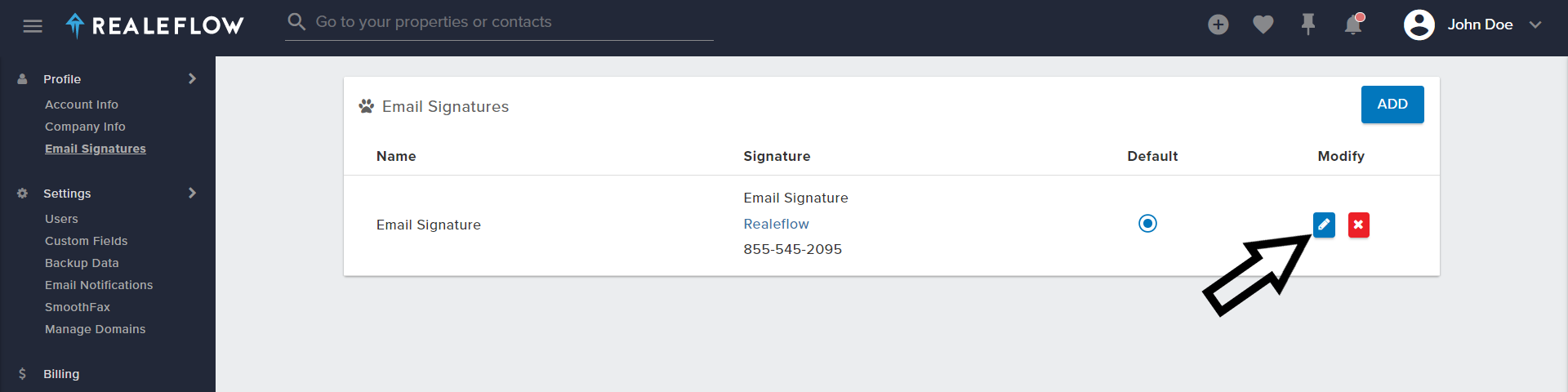
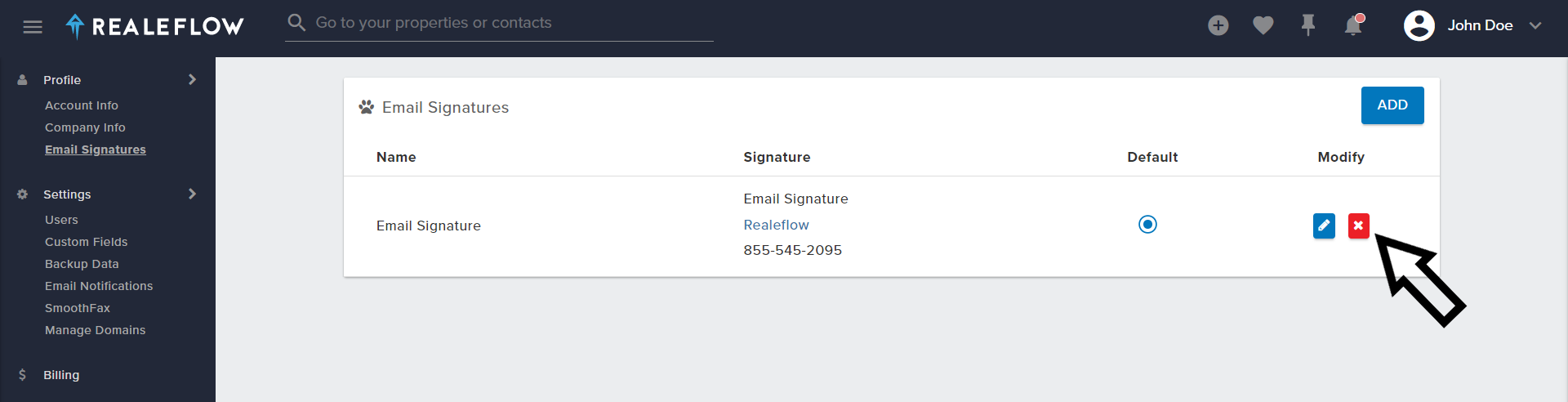
Josh Tobias