In this article we will show you how you can easily upload your logo to your Scope of Work and generate a PDF or Word Doc to download to your computer.
There are 2 ways you can generate a PDF or Word doc for your Rehab Plan- Scope of Work.
Generating a document from the list view of all Rehab Plans
1. When in the list view of all your Rehab Plans, click on the icon that looks like 3 lines
2. In the Pop Up window, you can add your logo to this Rehab Plan-Scope of Work. Click the 'Add Image' icon to upload a image from your computer
3. Select an image from your computer, web address, or facebook
4. Once you have added an image it will now display in the pop up window
**Once you upload your logo or image to 1 Rehab Plan, it will automatically display when generating a Scope of Work for all other Rehab Plans. You can always edit this image at any time, but it will pre-populate after the 1st time you upload the image
5. Next select the Format. You can choose either a Word Doc or PDF, once you select the type, click on Download
6. Next you will be prompted to download the file to your computer
Generating a document from within a Rehab Plan
1. From the list view of Rehab Plans, click into a specific Rehab Plan
2. Once in the Plan Overview, click on the Scope of Work button
3. In the Pop Up window, you can add your logo to this Rehab Plan-Scope of Work. Click the 'Add Image' icon to upload a image from your computer
4. Select an image from your computer, web address, or facebook
5. Once you have added an image it will now display in the pop up window
**Once you upload your logo or image to 1 Rehab Plan, it will automatically display when generating a Scope of Work for all other Rehab Plans. You can always edit this image at any time, but it will pre-populate after the 1st time you upload the image
6. Next select the Format. You can choose either a Word Doc or PDF, once you select the type, click on Download
7. Next you will be prompted to download the file to your computer

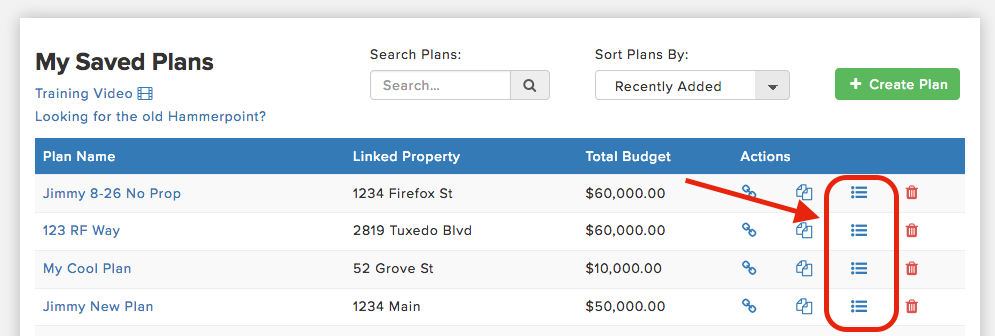
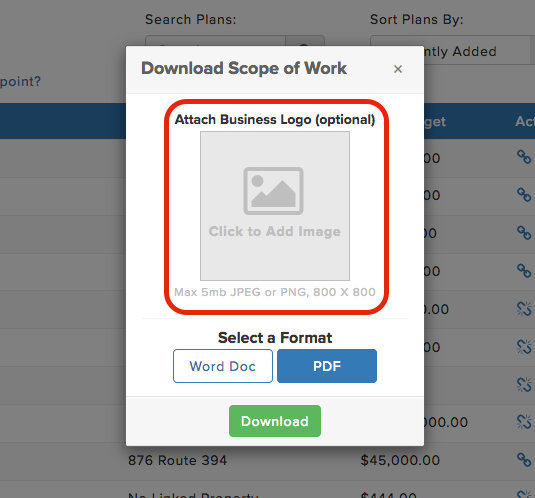
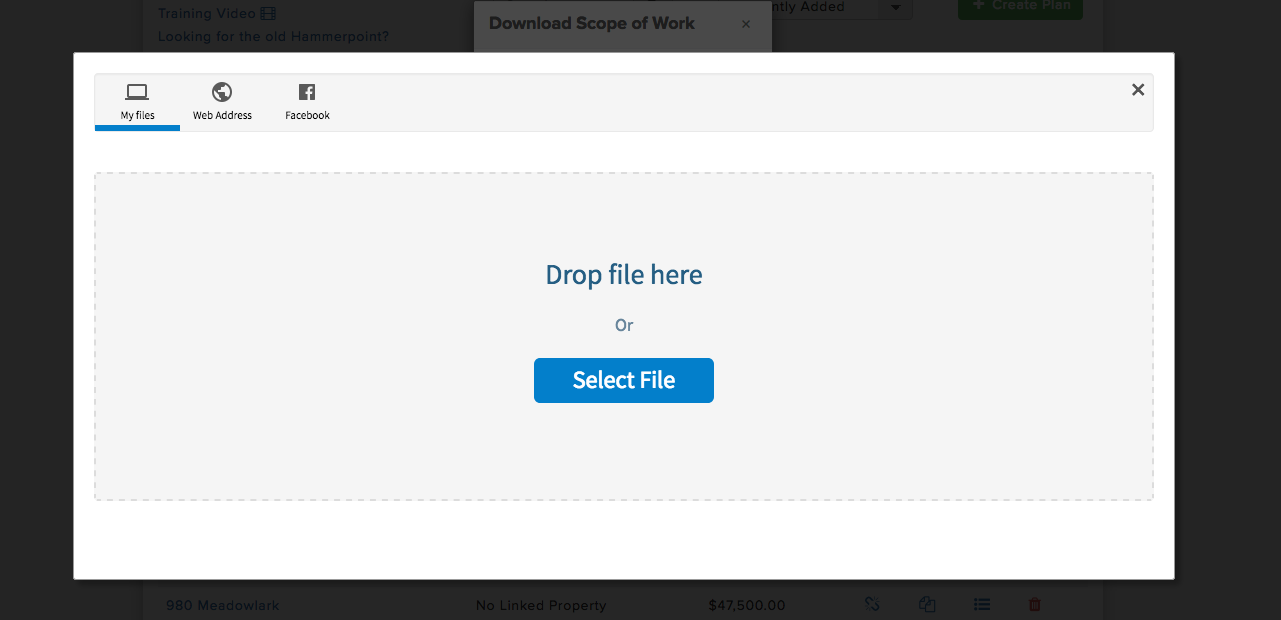
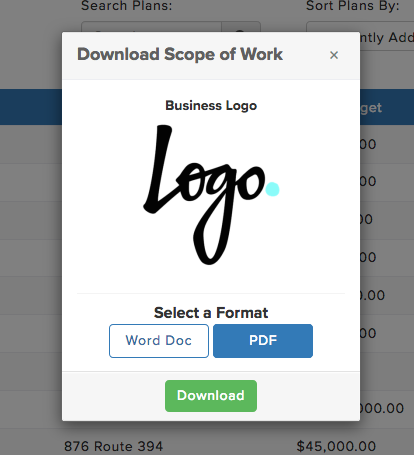
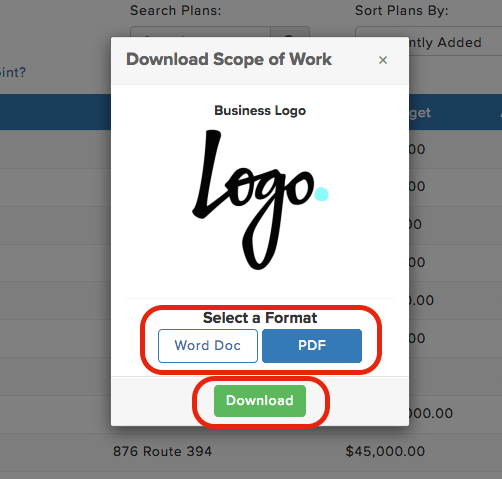
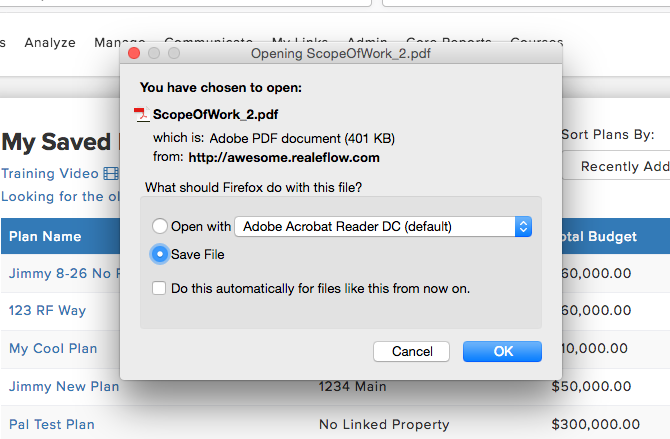
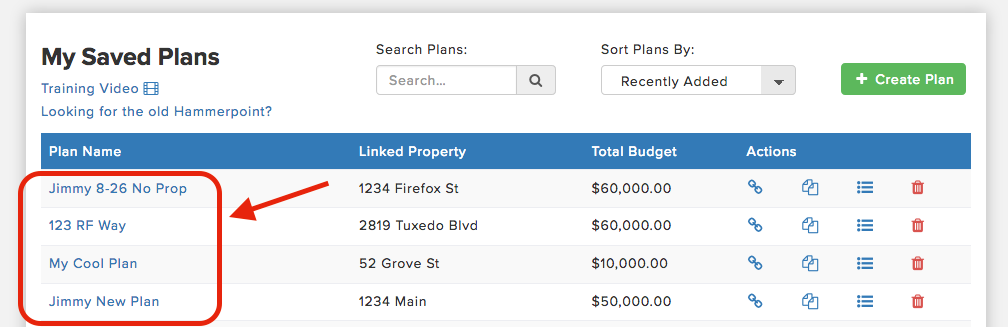
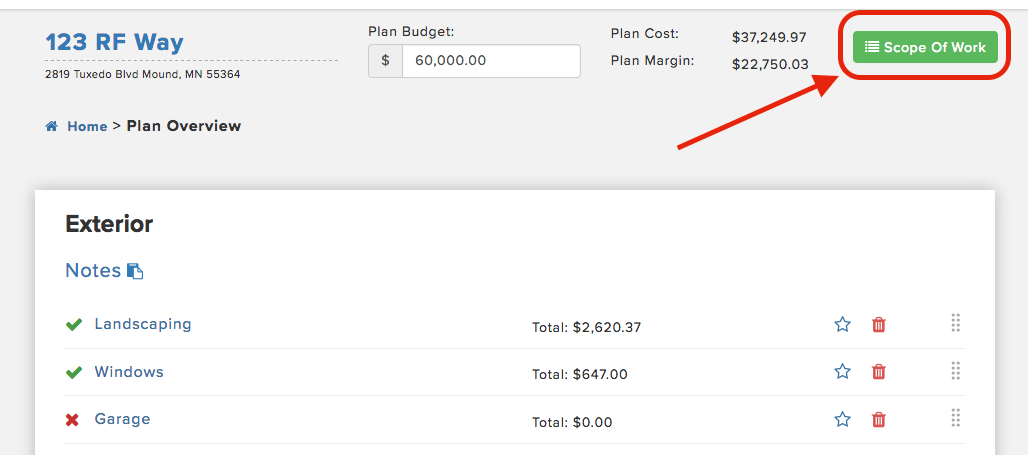
QA Team