The Multi-Page Deal Analyzer is a tool to help you analyze the potential profit and ROI (return on investment) for your property, allowing to compare between 3 different investment strategies: Buy and Flip, Buy and Hold, Lease Option Purchase.
There are 2 ways to access the Deal Analyzer (New Analysis):
1. In the drop down menu for Analyze in the side navigation select Deal Analyzer
2. From within a Property file, under the Analyze section on the left hand side of your screen
**Creating a deal analysis in a property file will automatically link it to that property.
**If you create a deal analysis outside of a property file, you are always able to link the deal analysis to a property at any time. See bottom of this article on how to link your Deal Analyzer to a Property file
Creating an Analysis
1. Once in the Deal Analyzer click on ‘Create New Analysis’
2. In the Pop Up Window, select 'Multi-Page Analyzer, name your Deal Analysis, as well as link it to a property file (linking to a property is optional and can be linked at a later time, see bottom of article), and click the 'Create' button
**If you create the Deal Analysis within a Property File, you will not need to enter the address, it will automatically be linked to that Property
3. Next select your Investment Strategy by moving the sliders from No to Yes for Buy and Flip, Buy and Hold, and Lease Option Purchase- you can choose 1 or all 3- each strategy will create different section along the right hand side of your screen to go through:
4. Click Next to start going through each step of the analysis
5. You will now be navigated through each section, make sure to fill in all necessary fields for each section and click Next when finished with a section. As you go through each section you will see a green check mark next to each completed section
6. If you need to go back to a section simply click on the Previous button until you reach the section
7. In the Rehab Costs section, if you created the Deal Analysis within a property file and you have also created a Repair Estimate within the same Property file you will be able to import the Repair costs from the Repair Estimate. Click on Import Repair Estimate, then select the Repair Estimate from the list in the Pop Up Window
Generating Reports for your Deal Analysis
Once you have completed the Deal Analysis, on the last step you will be able to download various reports for each Investment strategy chosen.
**If you created the Deal Analysis within a Property File, you can either click on Save Report or Download, if you created the Deal Analysis that is not linked to a Property you will only be able to Download the Documents
1. Click on Save Report to save the report to the Documents section of the associated Property File
2. Click on Download to save a PDF of the report to your computer
3. Next a pop up window will appear to allow you download the PDF
Linking your Deal Analysis to a Property File
** You will only need to link the Deal Analysis if you created and Saved it outside of a Property File
1. In the drop down menu for Analyze in the side navigation select Deal Analyzer
2. You will now be in the list view of your Deal Analysis'
3. Under the actions section, you will see a grey 'link' button for any Deal Analysis not linked to a Property File- click the grey 'link' button
4. In the Pop Up Window you will now be able to enter in the address
5. When typing in the address you will have 2 options: select an existing property already created in your account, or create a new property file.
6. Select the Property address from the dropdown and hit the Save button- your 1 Page Deal Analyzer is now linked to that property file and can be found within that property file moving forward
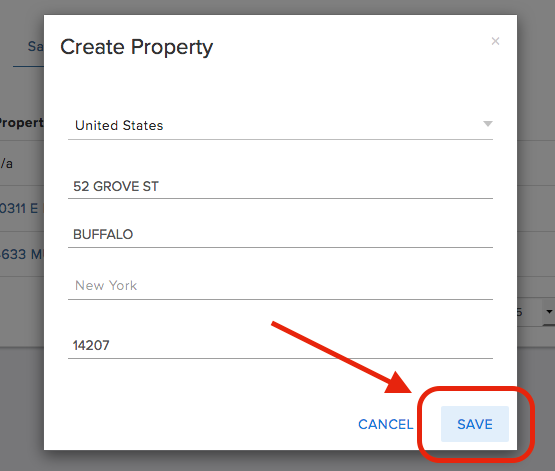
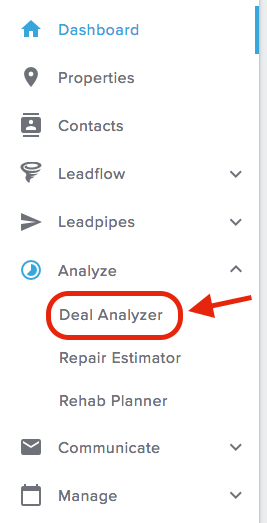
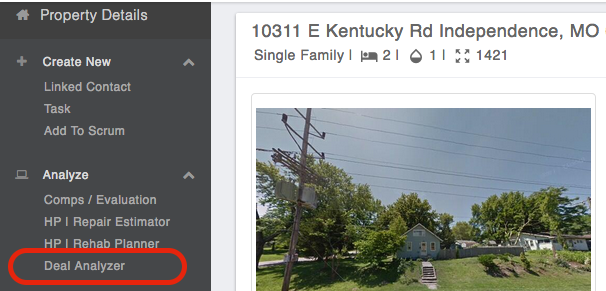

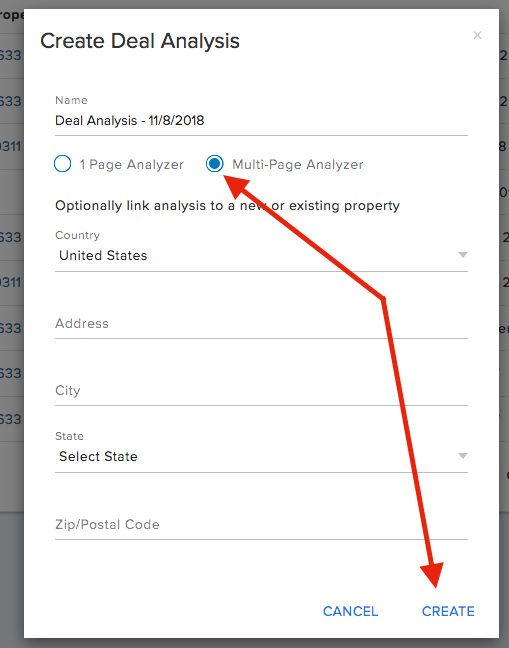
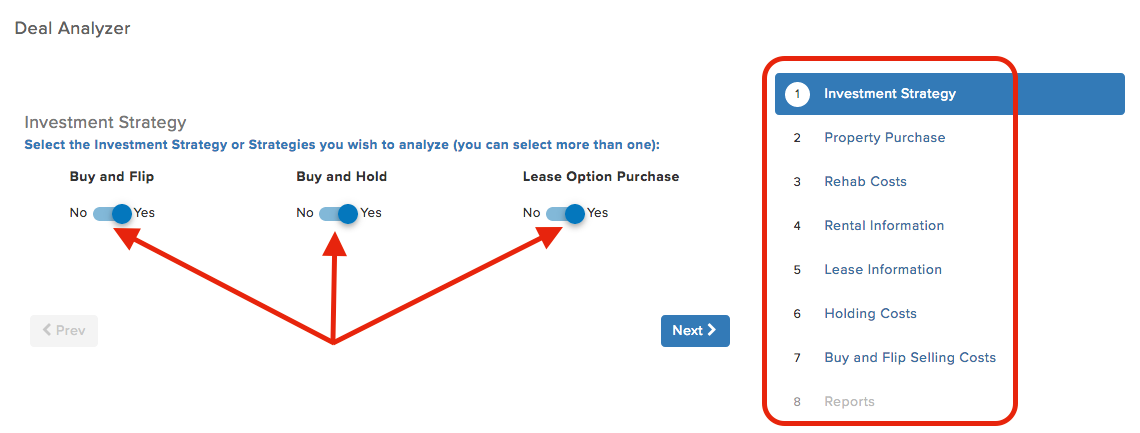
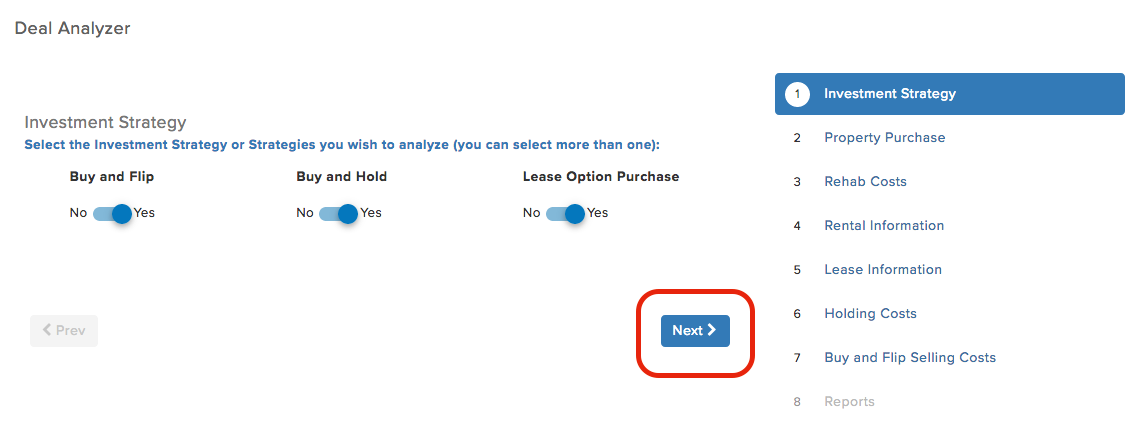
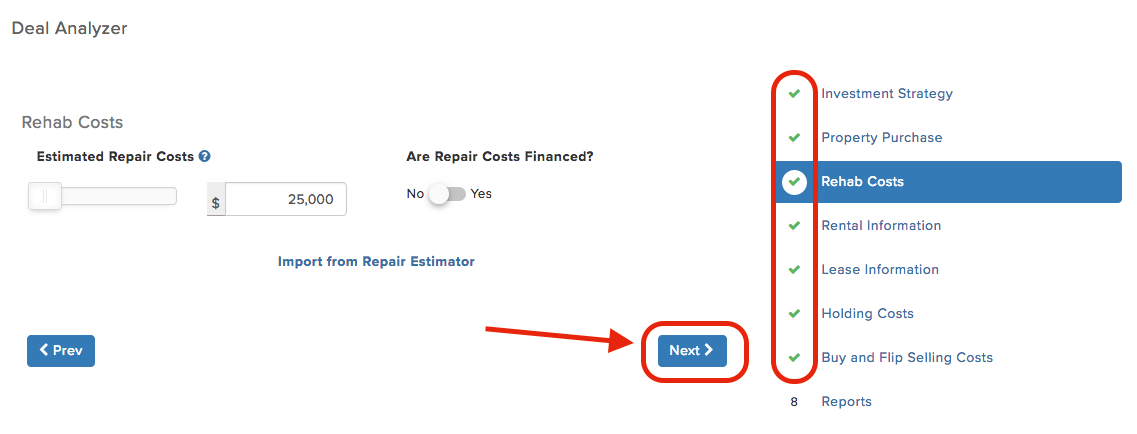
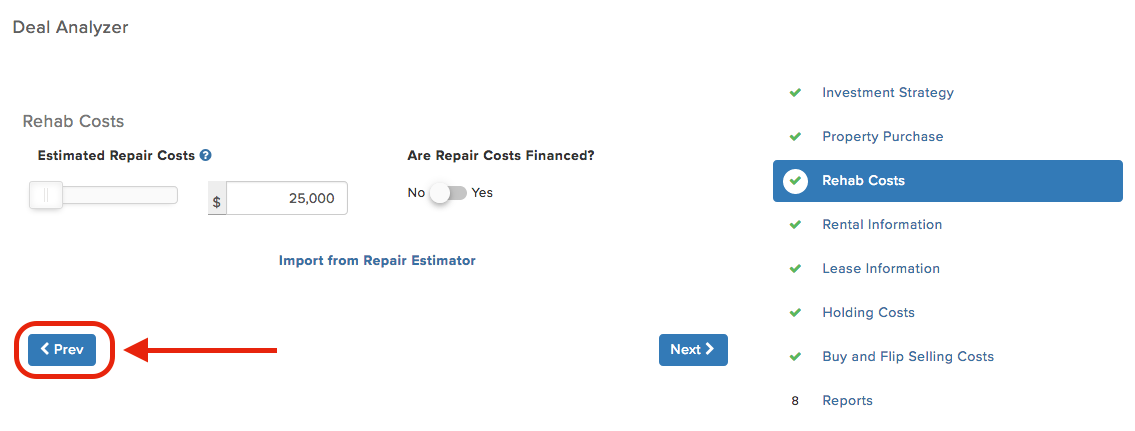
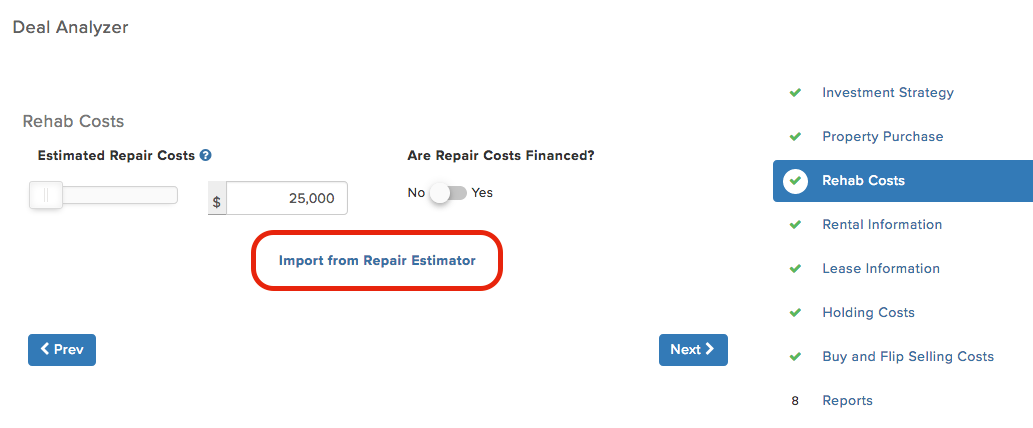
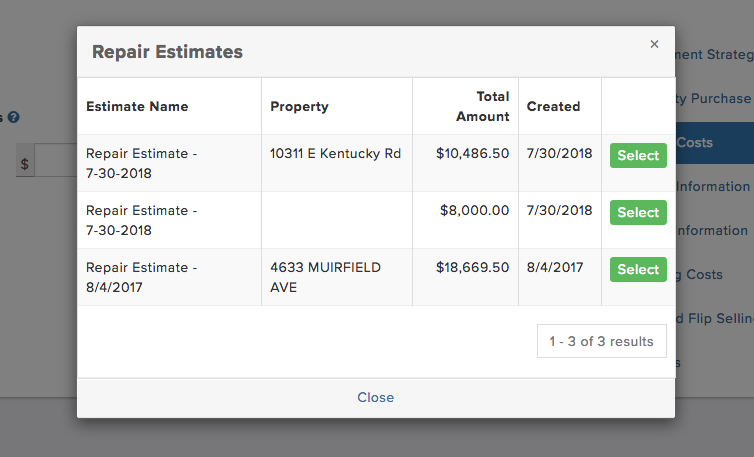
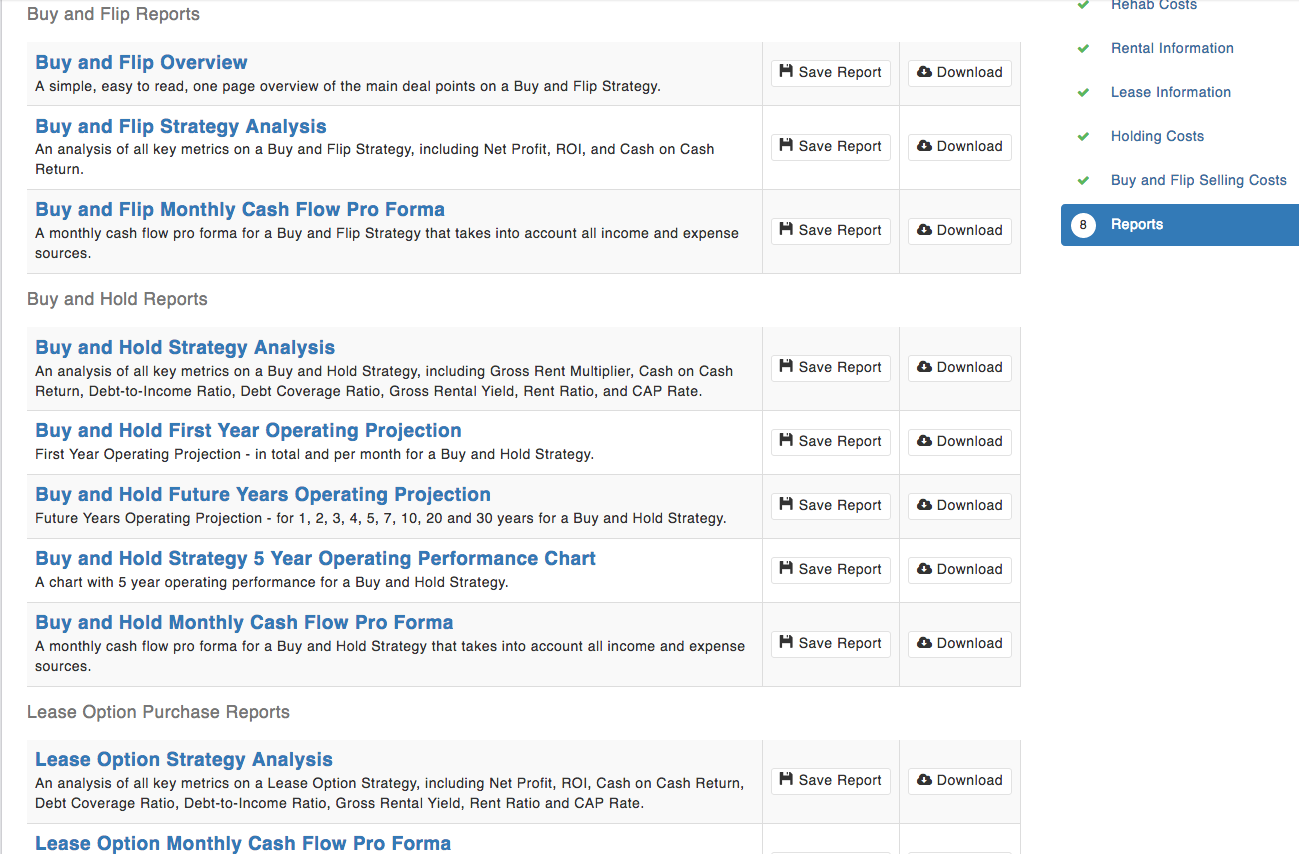
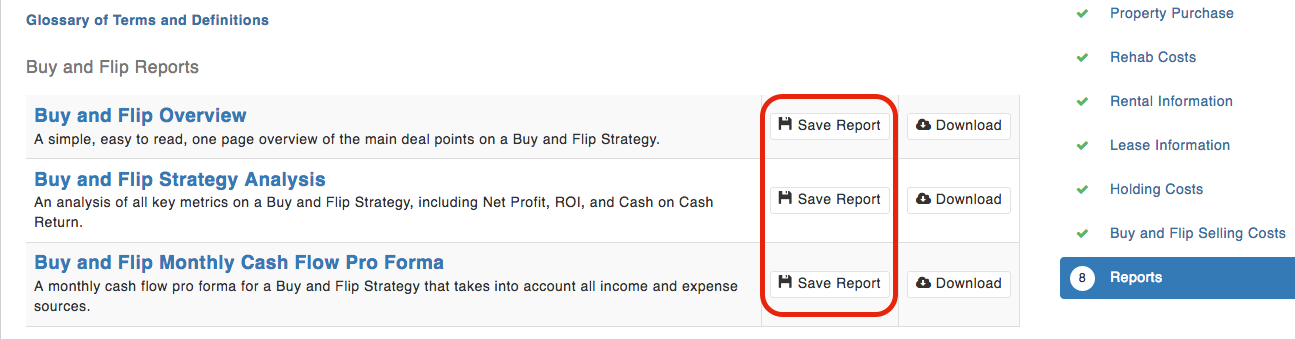
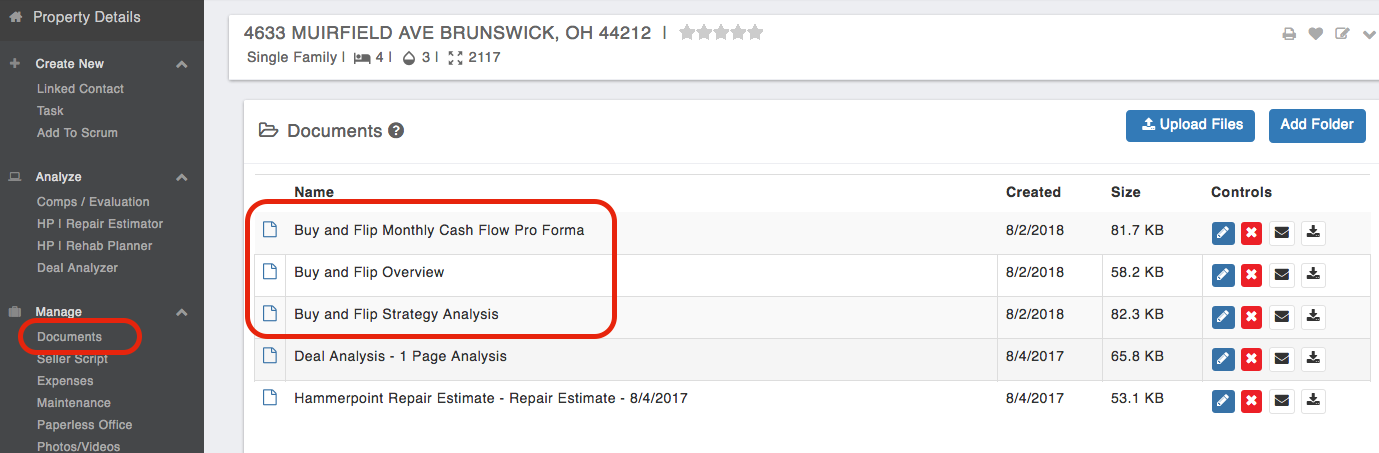
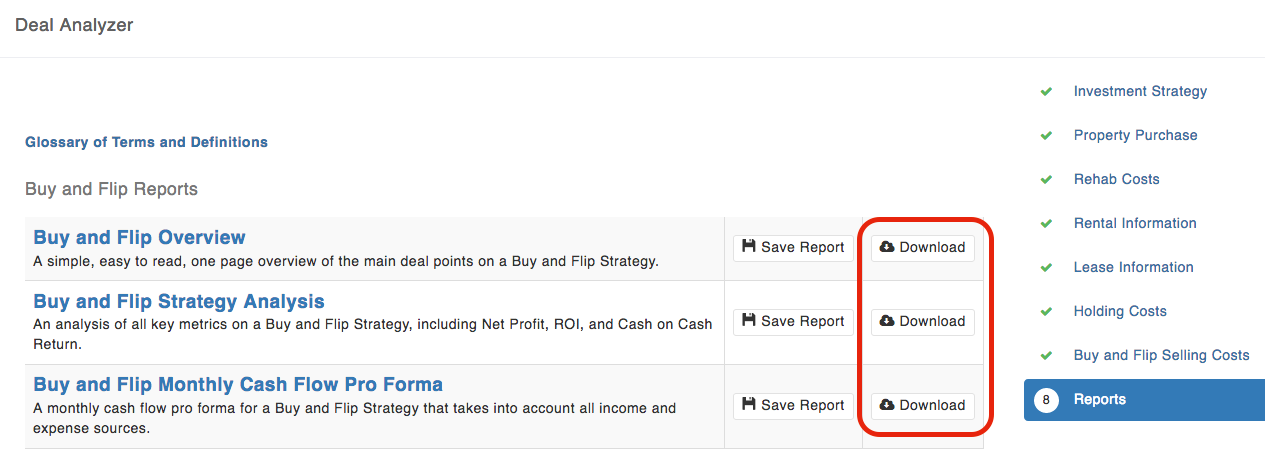
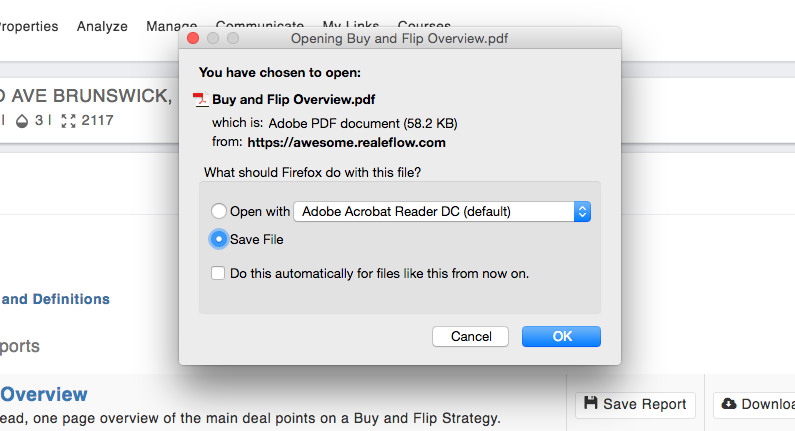
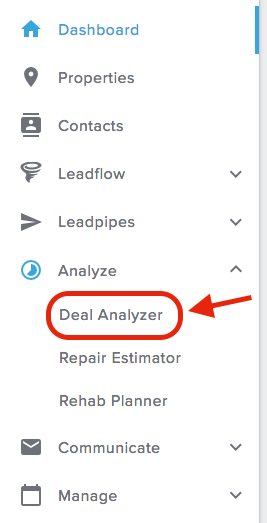
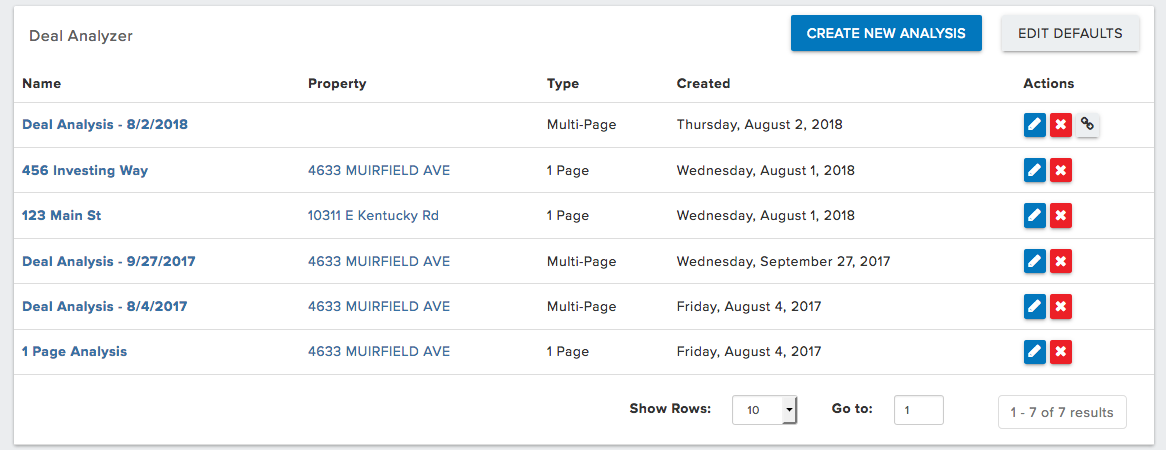
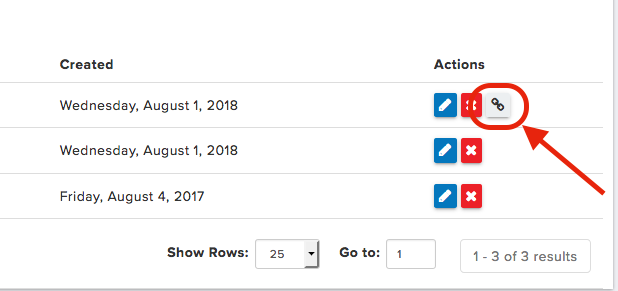
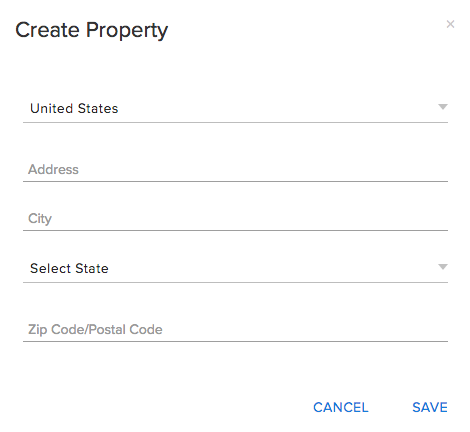
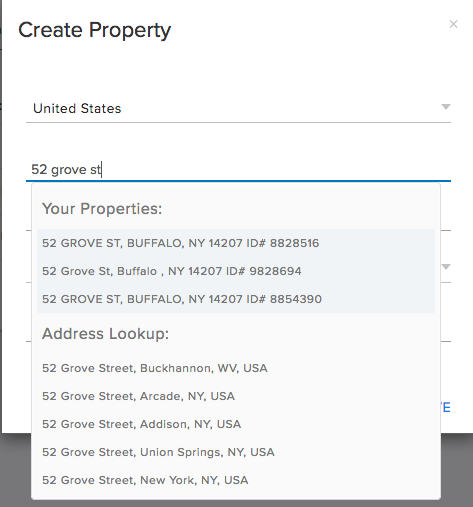
QA Team