This article is going to cover how you are able to access the Email Dashboard to view different tracking data on your emails as well as show you how to view the email that was sent.
Accessing the Email Dashboard:
1. In the Side Navigation click on Communicate > Email
2. Once in the list view of your emails, click on the name of the email in the Subject column
3. Now you are in the Dashboard- click Refresh to update the tracking data on your email, make sure to confirm this in the pop up modal.
**Depending on the number of recipients this may take a few minutes to complete
4. Once the tracking data is complete you will see a Green prompt in the top right corner of your screen
Tracking Data that you are able to view:
1. A Pie Chart of the email deliverability that includes Sent, Opened, Clicked, Failed/Bounced and Pending
2. Below the Pie Chart you will see the totals for each category
3. Next you will see your Recipients email, Sent Date, Opened and Clicked data. You can also search by email to find info on a specific individual
4. Below Recipients you will find Delivery Failures which will show you the Email, Notes on why the email failed to send and the Date. There is also a Search bar to search for a specific email
How to view an Email after it is sent:
1. Once in the Email Dashboard (Steps 1 & 2 above) just below the Pie Chart, click on the 'View' button to view the sent email
2. Next a pop up window will display to view the sent email
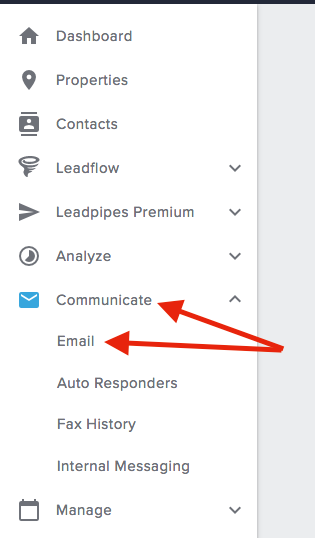
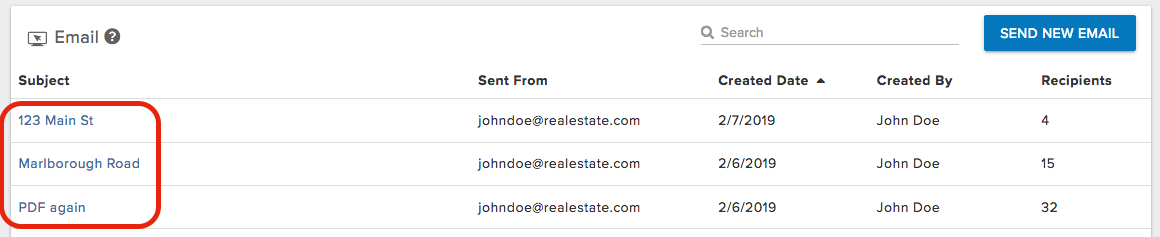
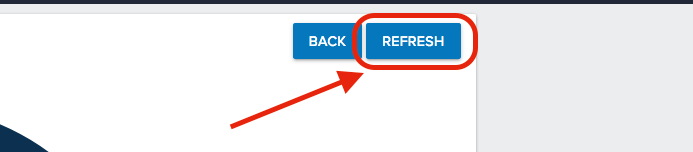
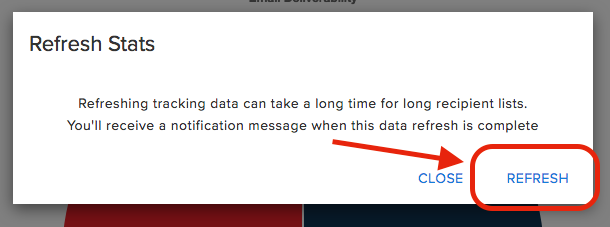
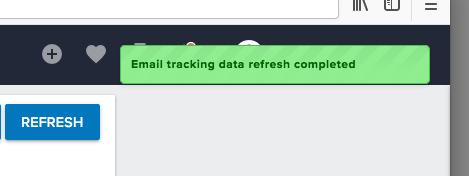
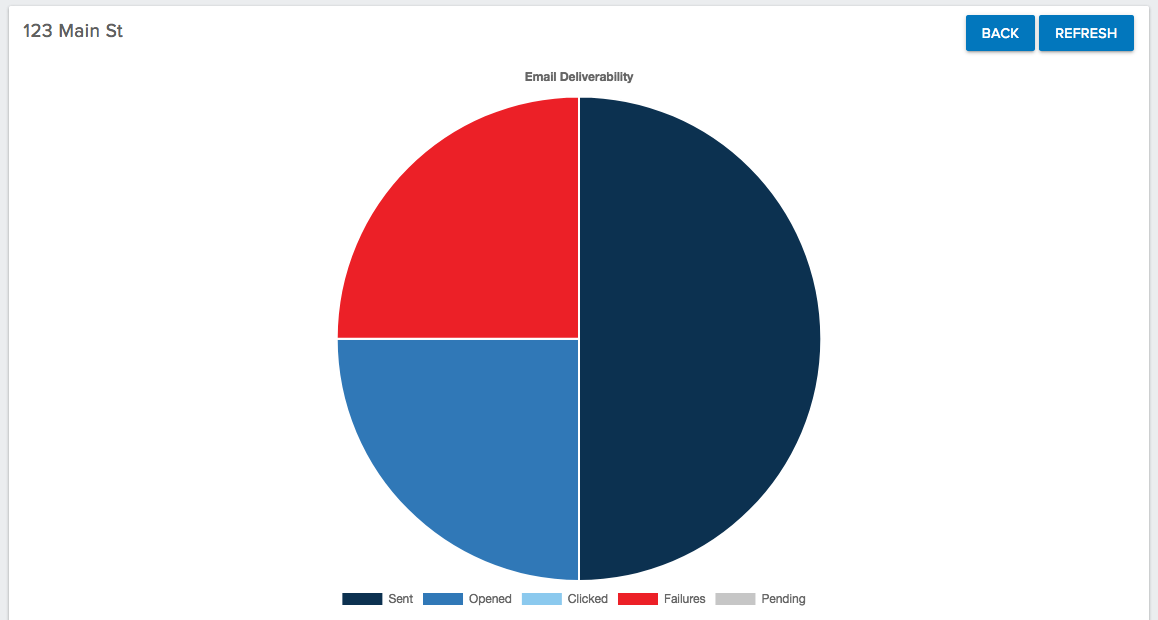
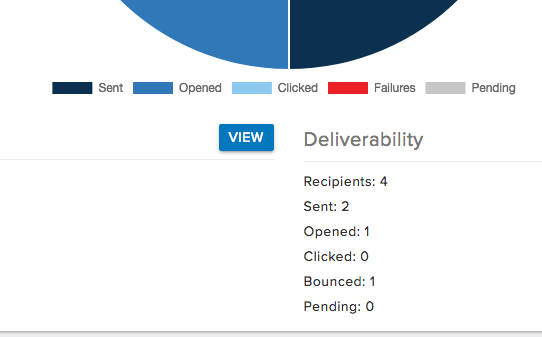
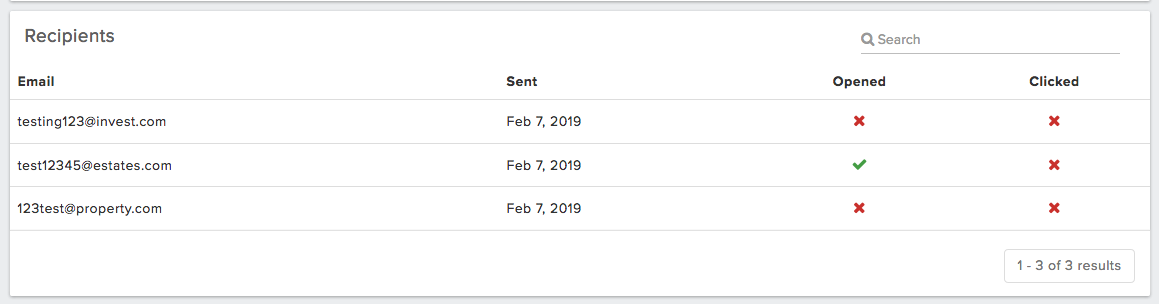
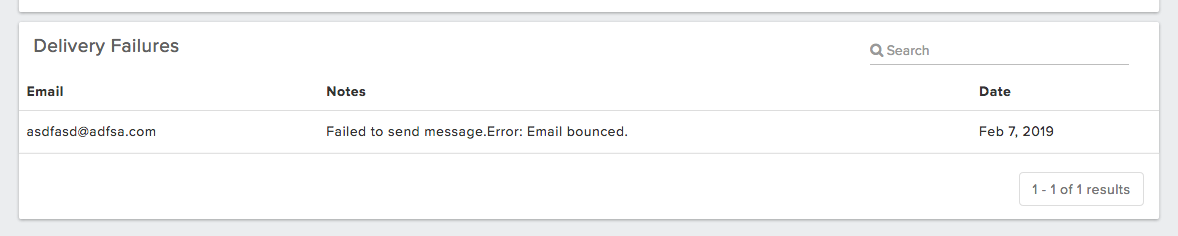
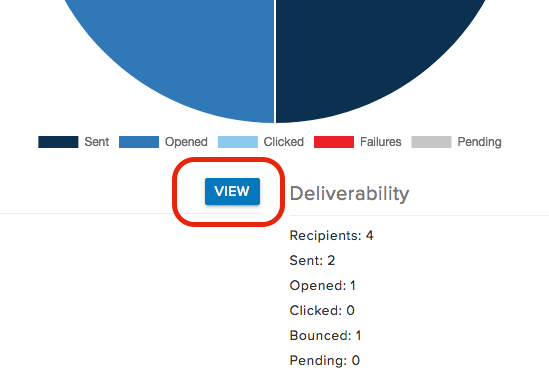
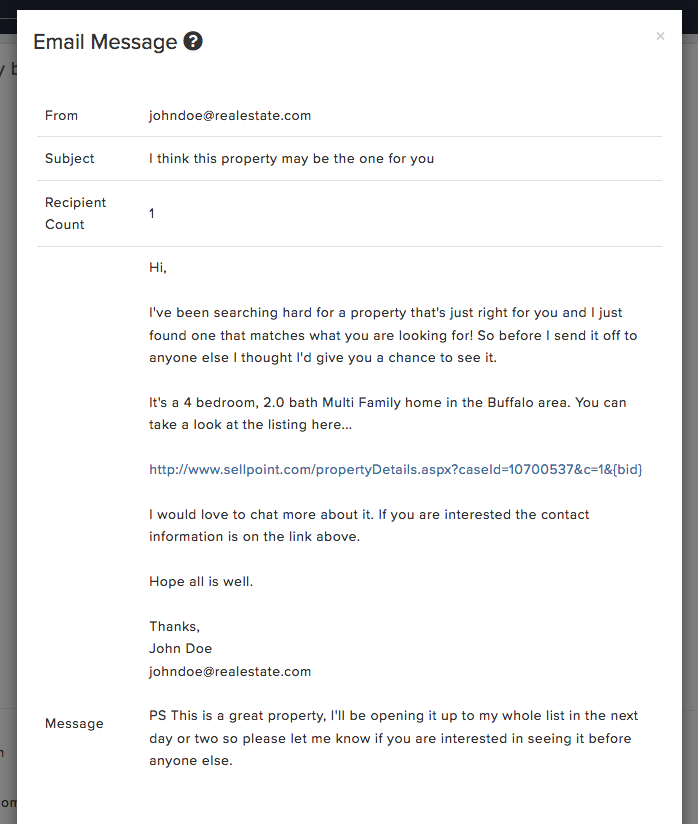
QA Team