Once a direct mail campaign has been successfully submitted, you will be redirected to the Campaign Dashboard. From here you will be able to view the order details, track your mailing pieces, and manage your recipient list.
View Order Details
All details pertaining to your direct mail campaign can be reviewed inside of the campaign dashboard. The details in the top section include the order date, target audience, lead source, return address, and contact information.
Keep in mind that the contact information you provide during the campaign creation is used to replace the merge variables on the mailers. This will be the information the recipients will use to reach you. If you assigned a tracking number to your mailers, it will appear under the 'Phone Number' label.
Track Mailing Pieces
Underneath the details section, you will find mailer delivery tracking. Each touch of your campaign will be represented by a thumbnail preview of the mailer you chose. To the right of the thumbnail, you will find the delivery status as well as the mailer type, design and total cost for that particular mailing. The status definitions are as follows:
Order Scheduled - Mailer order has been placed and will go into production according to the frequency schedule you selected.
In Production - Mailers are being printed.
In Transit - Mailers have left print shop and are being processed by USPS.
Delivered - We have received notice that the USPS processed this piece for delivery. Outside of a delivery issue, you can consider this order delivered.
Failed - there should be additional details in the recipients table on the reason for failure.
Processing - The order is being placed.
Undeliverable - An issue occurred causing this entire batch of mailers to be undeliverable.
Pending - Mailer order has been placed and is pending processing by the print shop.
The total cost for the entirety of your campaign will appear at the bottom of this section. If any of the addresses of your leads were flagged as unverifiable, the total cost will be less than the estimated cost you received during campaign creation. You will receive a refund for any mailers canceled due to an unverifiable address in the form of a direct mail credit.
Direct mail credits can be found underneath the "Create Campaign" button on the main Direct Mail Dashboard. These credits will be automatically deducted from your balance during the checkout process of your next campaign.
Manage Your Recipient List
A list of your direct mail campaign recipients can be found in the last section of your campaign dashboard. If at any time you would like to remove a recipient from future mailers, specific to the campaign, click on the grey trash can icon to the right of the recipient's name. Please note, this action can only be performed for future mailings. Once a mailer is in production, the recipient cannot be removed from that particular mailing.
This action cannot be undone and you will receive a direct mail credit for the canceled mailers.
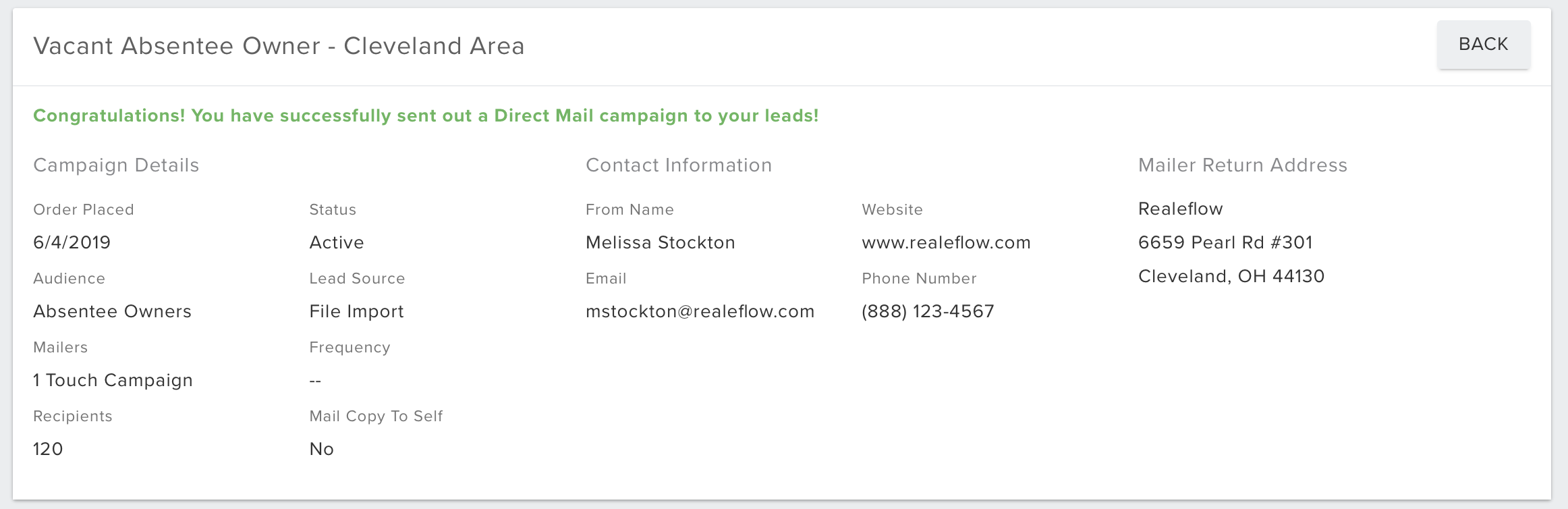
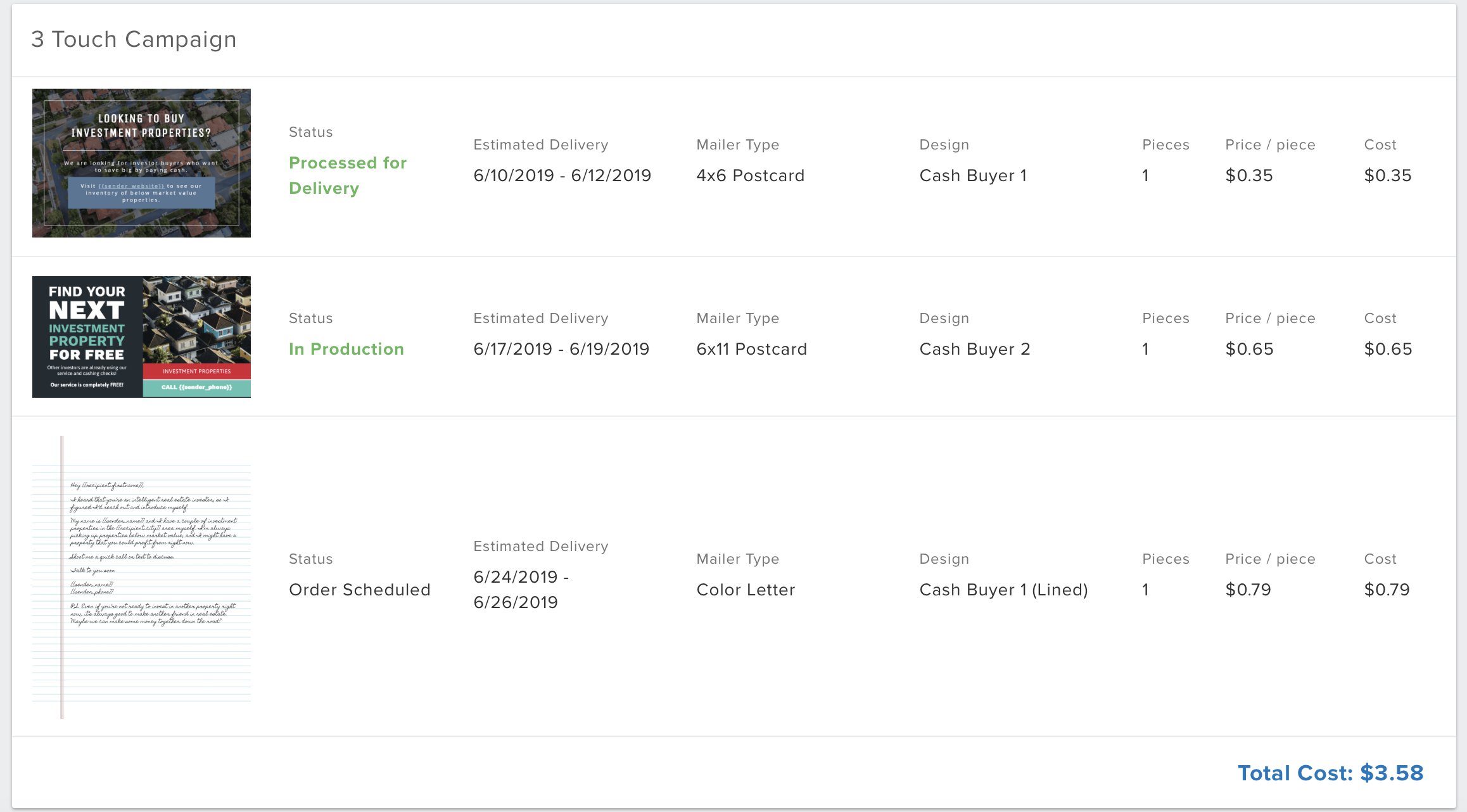
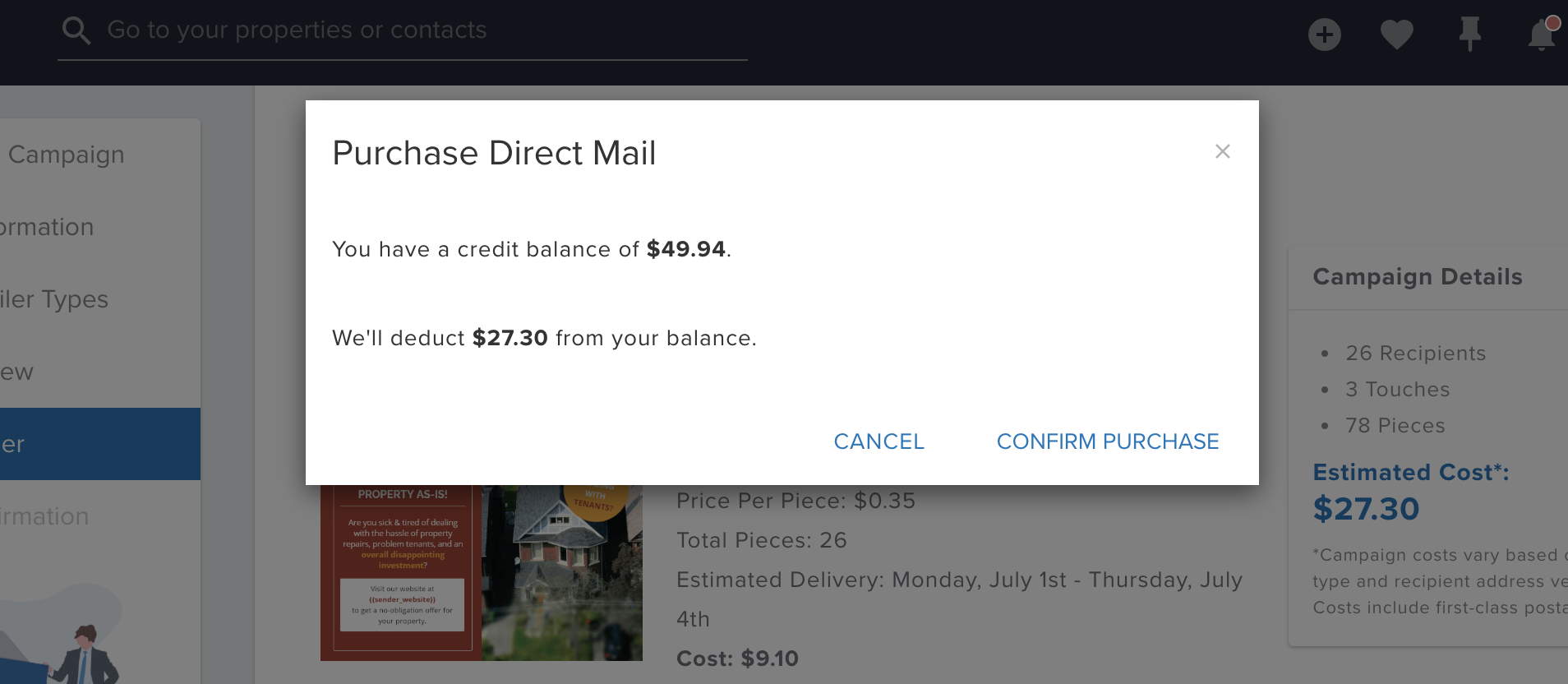
Josh Tobias