Direct Mail is one of the most effective marketing methods for getting leads into your funnel. Our Direct Mail engine allows you to send single touch and multi-touch campaigns.
You can use leads from LEADPIPES or by selecting a list of TAGGED contacts
We even give you the option to UPLOAD your own lead list.
Whether you are sending out 1 campaign, or hundreds, you can automate this marketing aspect of your business. Our Direct Mail Wizard will guide you through the process of setting up your campaign.
One you have your list, you will click on:
Select Personally Penned:
Now you will begin to create the campaign.
#1. Enter the name of the campaign.
#2. Select the Campaign Frequency
#3. Select the Delivery Frequency
#4. NEXT will move you to the next step
Personalize the Campaign
#1. Select the Campaign Target Market
#2. Select Postage - First Class is selected by Default
#3: Select the ‘Stationary Type’
- Lighthouse
- Ship
- Stars
Choose the Letter Content:
Select from 4 Letters
You can select one of the letters & preview it. To Preview click on ‘PREVIEW’
If you would like to create a Custom Letter, you will choose an option from the ‘Letter Content’ menu, then click ‘EDIT LETTER’
When you click ‘EDIT LETTER’ a modal window will Open. There are 2 tabs ‘About Custom Letters’ & ‘Letter Content’
- ‘About Custom Letters’ tabs contains a short video that will walk you through the editing process.
- ‘Letter Content’ tab is where you will create/edit the letter.
When creating a Custom Letter click Add a ‘CREATIVE NAME’.
- Please Note: Once you create a letter, it will be available for you to choose within the ‘Letter Content’ menu in Step 2.(check on the step)
Here you will see the default content in the message field. Place your cursor in the message field to edit the message. You will see ‘Merge Fields’ on the right hand side of the message field. To include these merge fields you will click on the field you would like to include. This will merge the details on each letter. You can merge details like the recipients name, the property address, your phone #, etc.
#1. Creative Name
#2. Body of the message
#3. Available MERGE Fields. These will be the contact details that will be merged on the letters
#4. Once you have completed your message, click ‘CREATE’
Please Note: You will now be able to ‘Review’ your letter. If everything looks good click on ‘CONFIRM’.
If you need to make any changes, click ‘CANCEL’ to go back to the Editor.
Once Confirmed there will be an indicator to let you know that you have selected a ‘Custom Creative. When this is the case, you will not be able to ‘PREVIEW’ it. However, you can view the contents of the Letter by clicking on ‘EDIT LETTER’ and going to the ‘LETTER CONTENT’ tab.
You will select a letter for each step of the campaign. Once each step has been selected, click NEXT
Enter your Contact Details & the Return Address information. You can also choose to ‘Mail a Copy to Myself’. This will include you in the campaign.
Please be sure to double check your contact details
Once completed, click NEXT
Now you will see a verification step. Here you will see details of the campaign. You will see the below for each step of your campaign:
#1: Details of the campaign
#2 : This will allow you to adjust your budget/number of recipients in the campaign.
Adjust Budget To Reach More/Less Recipients’. Clicking on this box will open a slider that will allow you to decrease the number of recipients on your list. If you would like to reduce the number of recipients, one the slider to the left. By default it will be all the way to the right which means it will include the entire list.
#3. This will save these details and move you to the next step.
- Price Per Piece - The cost of each piece being sent
- Pieces - The number of pieces being sent
- Cost - The cost that step of the campaign (Total Campaign Cost will be below)
- Processing Date - The date the step will be sent to the mail house for processing
- Estimated Mailing Date - The date the pieces will be placed in the mail
- Estimated Receipt Date - The date the letter should delivered the the Recipient.
- Total - Total number of pieces and cost of the campaign
You will see the totals. Click on the ‘Box’ indicating you have read and agree to the ‘Terms and Conditions’. You can click on ‘Personally Penned Terms and Conditions’ to view them during set up.
Click ‘Submit Order’
Here you will be promoted to either Select or Enter a CC. Once completed, click ‘PURCHASE’
Please Note: The charge will be for the cost of the entire campaign.
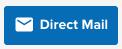
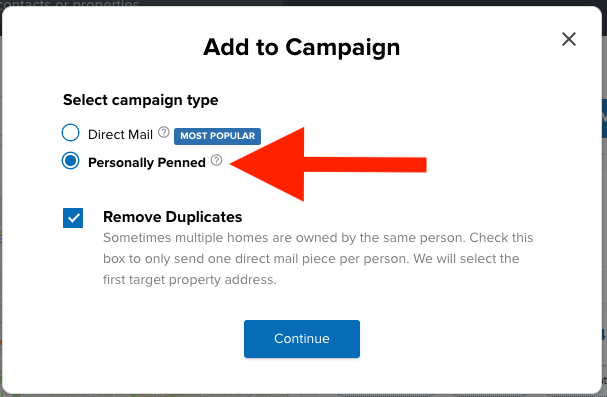
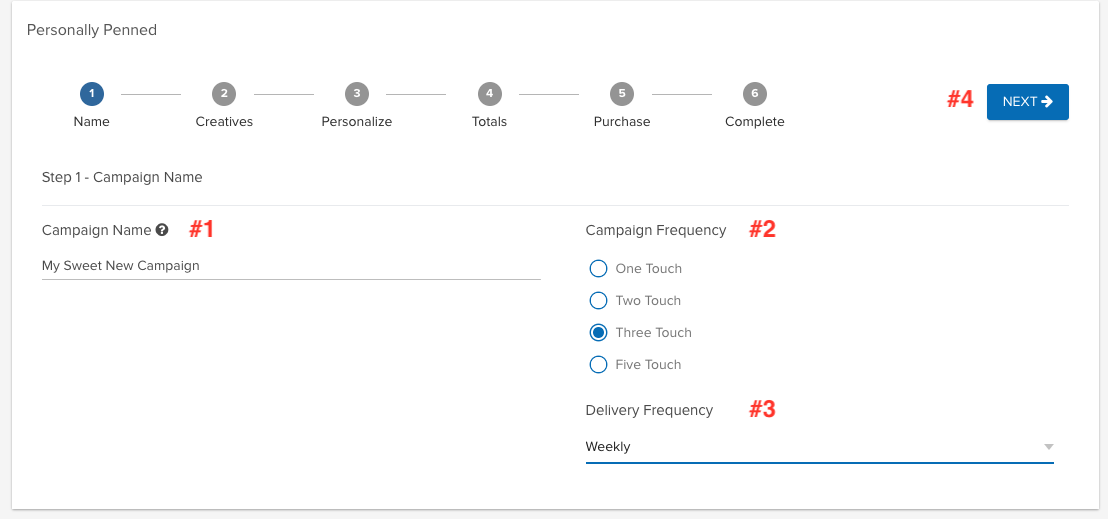
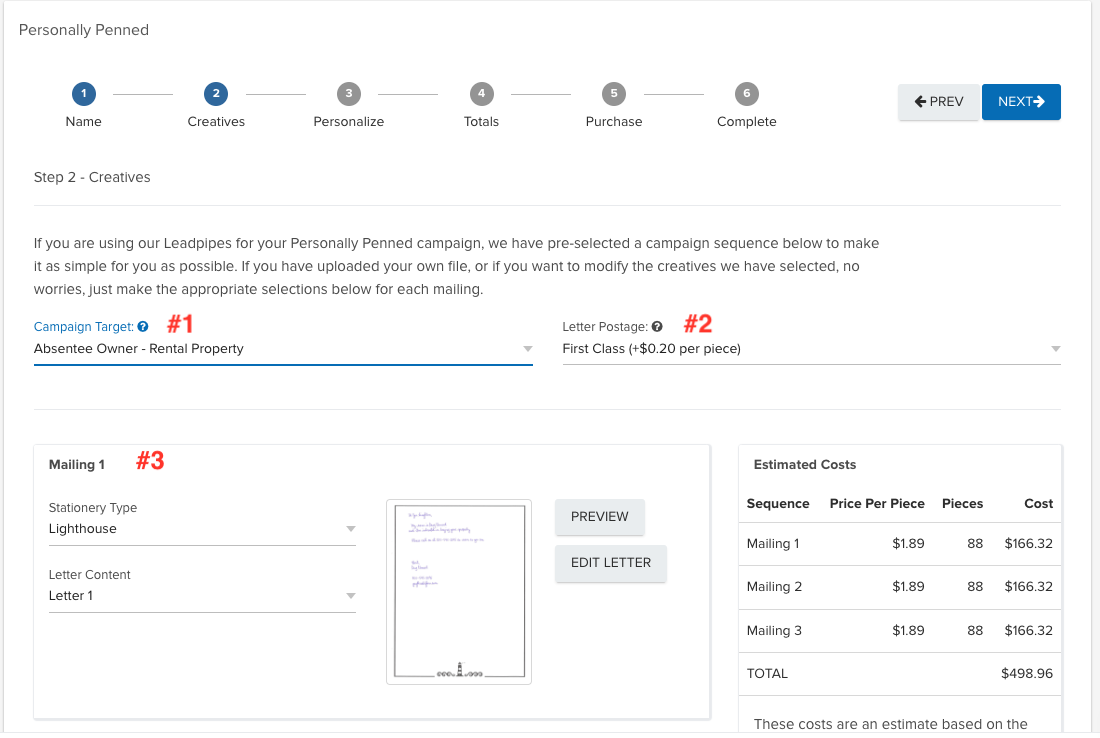
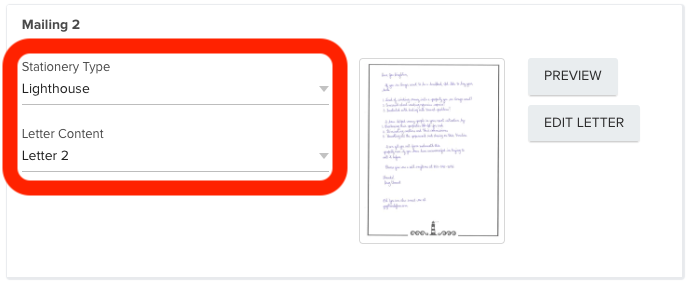
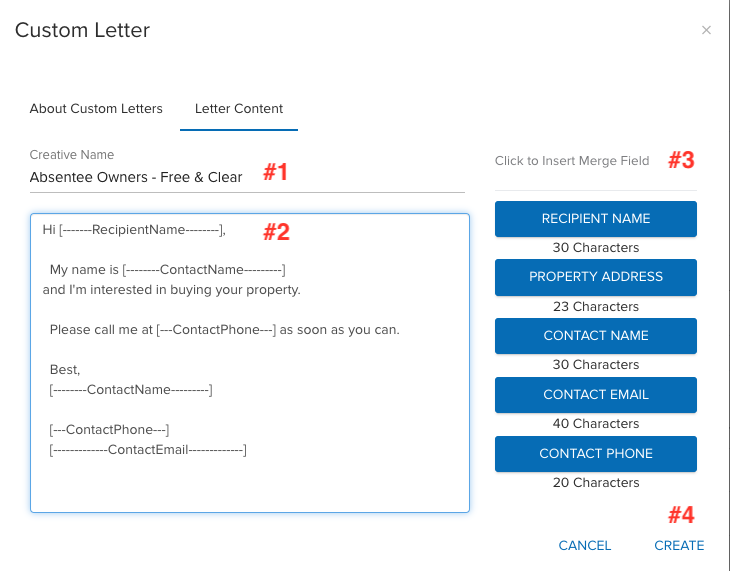
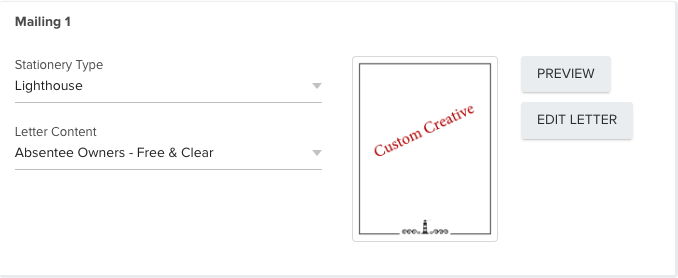
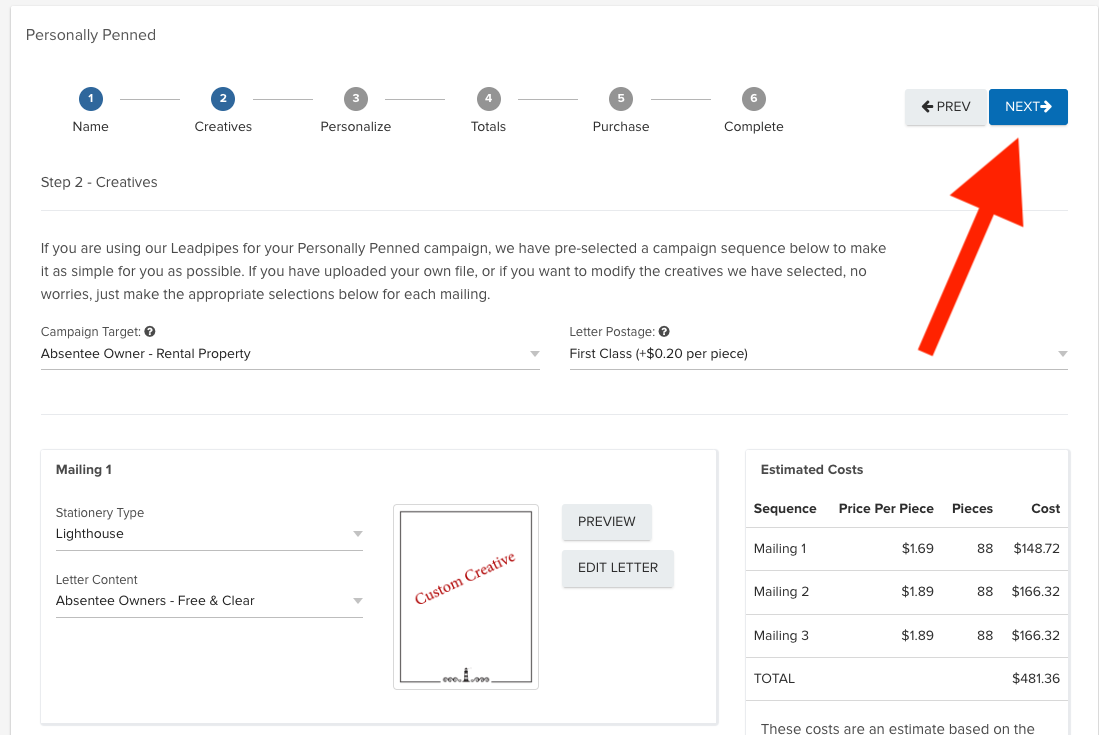
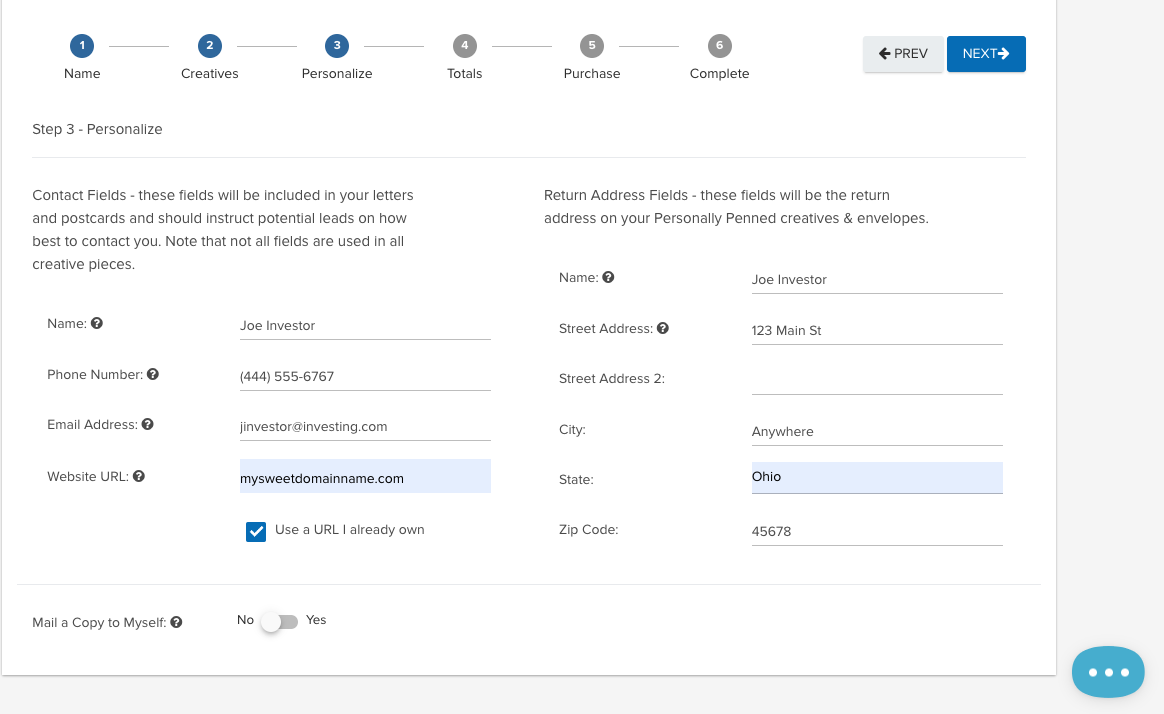
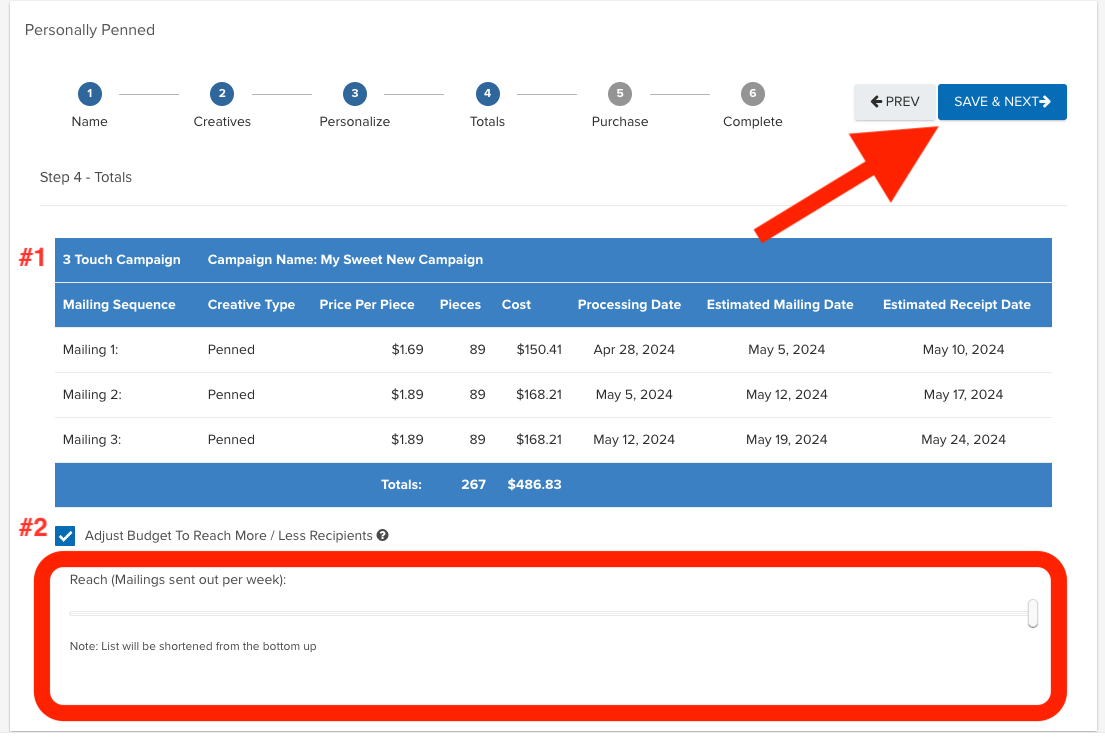
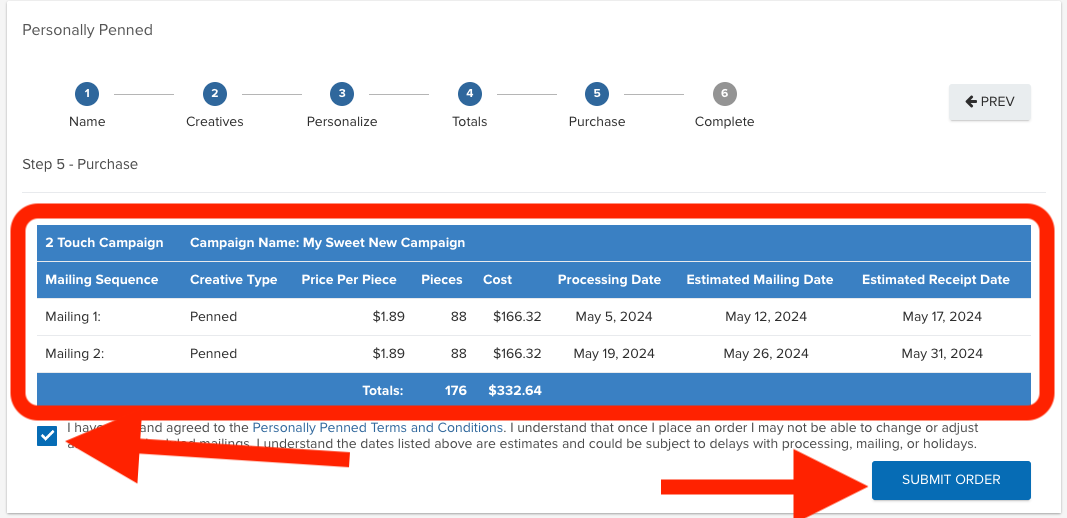
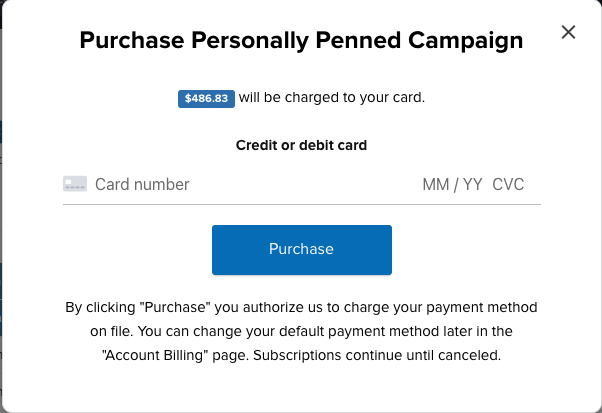
Josh Tobias