Realeflow has partnered with Stripe financial services to bring you simplified billing management. To view your account billing history and view/download/print your receipts for individual transactions, follow the steps outlined below.
In the top right navigation, go all the way to the right to the Account/Admin section:
In the Drop-Down menu select Billing.
Click INVOICES on the left side nav.
Your web browser will open a new tab and you will now see your account Billing History on the right side.
You will see your plan, pricing, and next payment date beneath the Current Plan section
All of your transactions will be listed beneath Billing History. To access an individual receipt for a transaction, click the box and arrow icon to the right of the payment date.
This will open another tab in your browser with details on the transaction. To open your receipt click the blue Download receipt button.
Depending on your browser's download settings, you will be prompted to open the download when it's ready. Click to open your receipt.
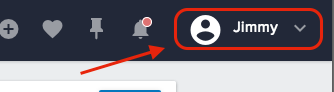
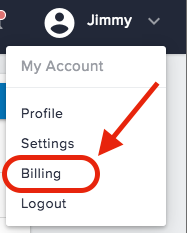
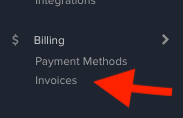
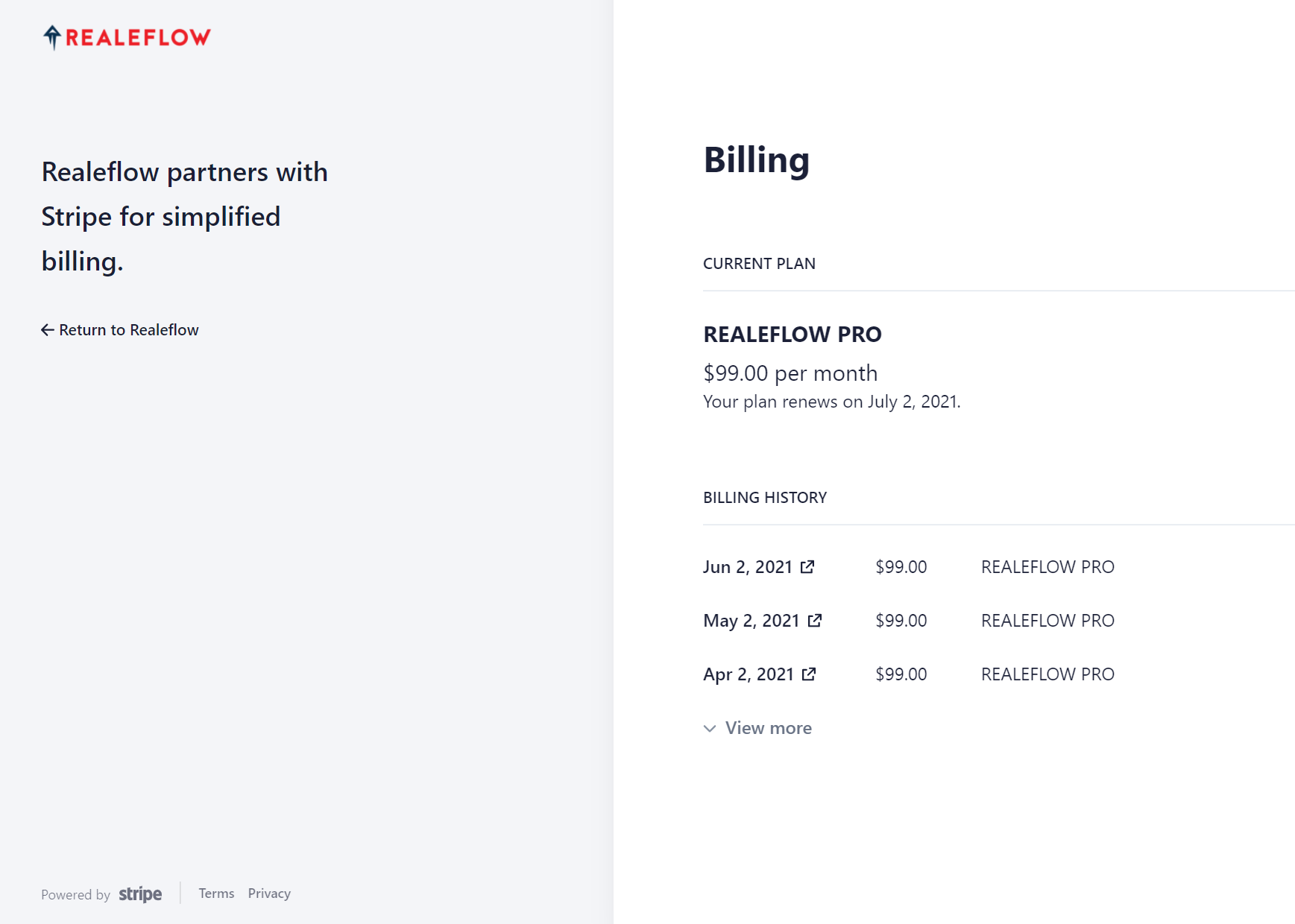
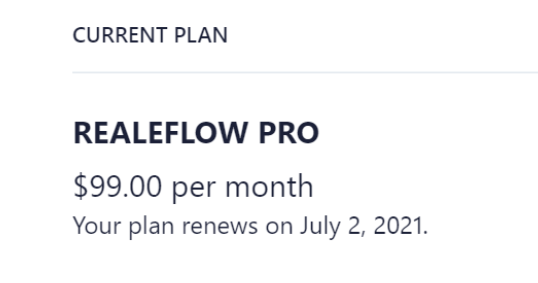
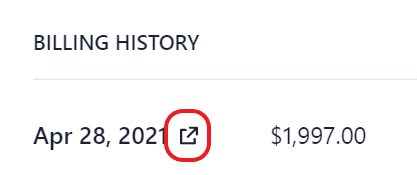
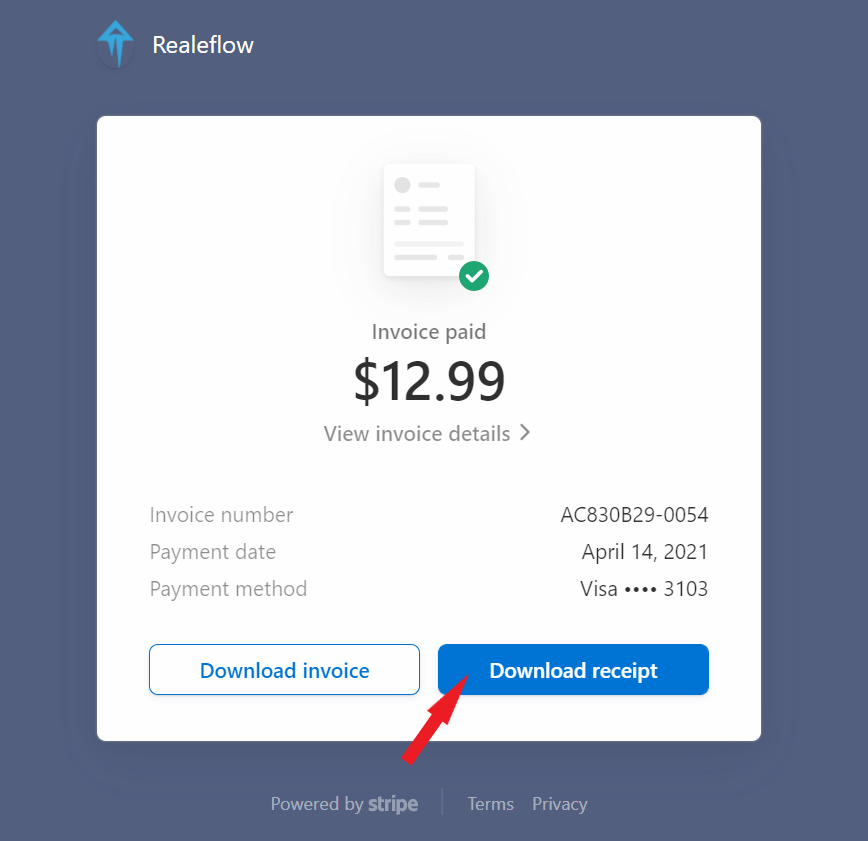
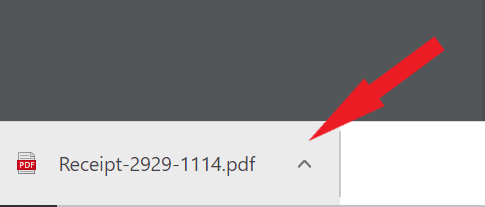
QA Team