Calendar- Linking your Calendar to Google or Outlook
You are now able to sync your Calendar with Google Calendar or Outlook.
**Outlook syncs once every hour.
**Google syncs 1-2 times per day
1. Go into the Calendar from the Manage drop down in the side navigation.
2. Once in the Calendar click on ‘Calendar Feed’.
3. Copy the iCal link in the pop up box
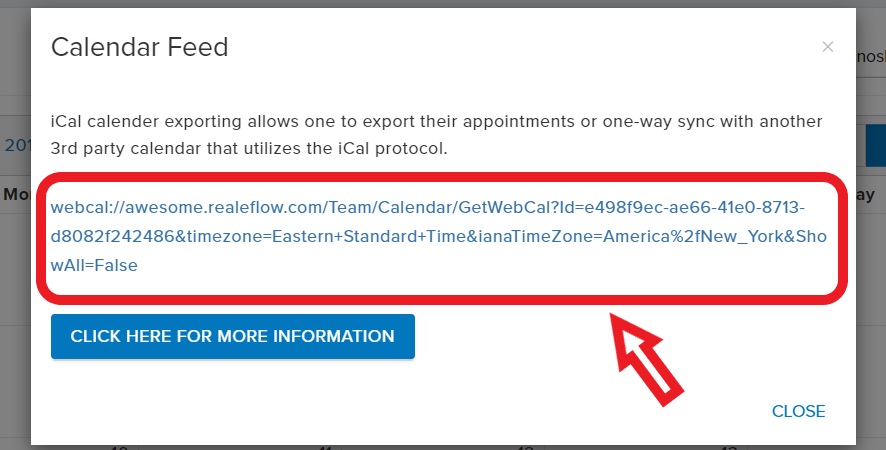
1. Once in Google Calendar click on ‘+' in the 'Other Calendars’ section & select 'FROM URL'.
2. Next paste into the URL in the pop up and hit ‘Add Calendar’
*Once added you will see it listed under the Other Calendars section.
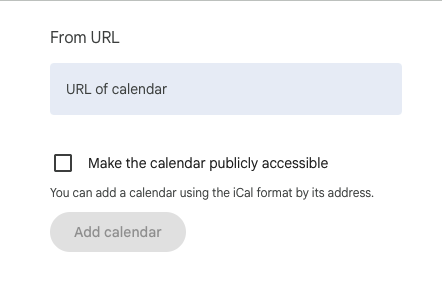
1. For the new versions of Outlook follow the steps above for Google Calendar.
For Older versions of Outlook:
-
Sign in to your Outlook account
-
Select Calendar from the navigation pane and click Add calendar.
-
Select Subscribe from web.
-
Enter the URL for the calendar.
-
Select Import.
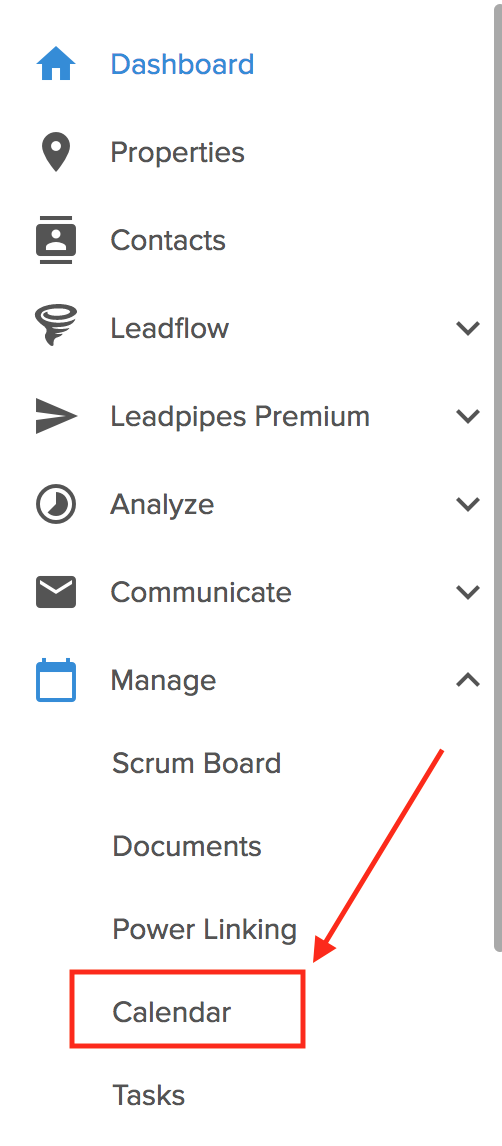
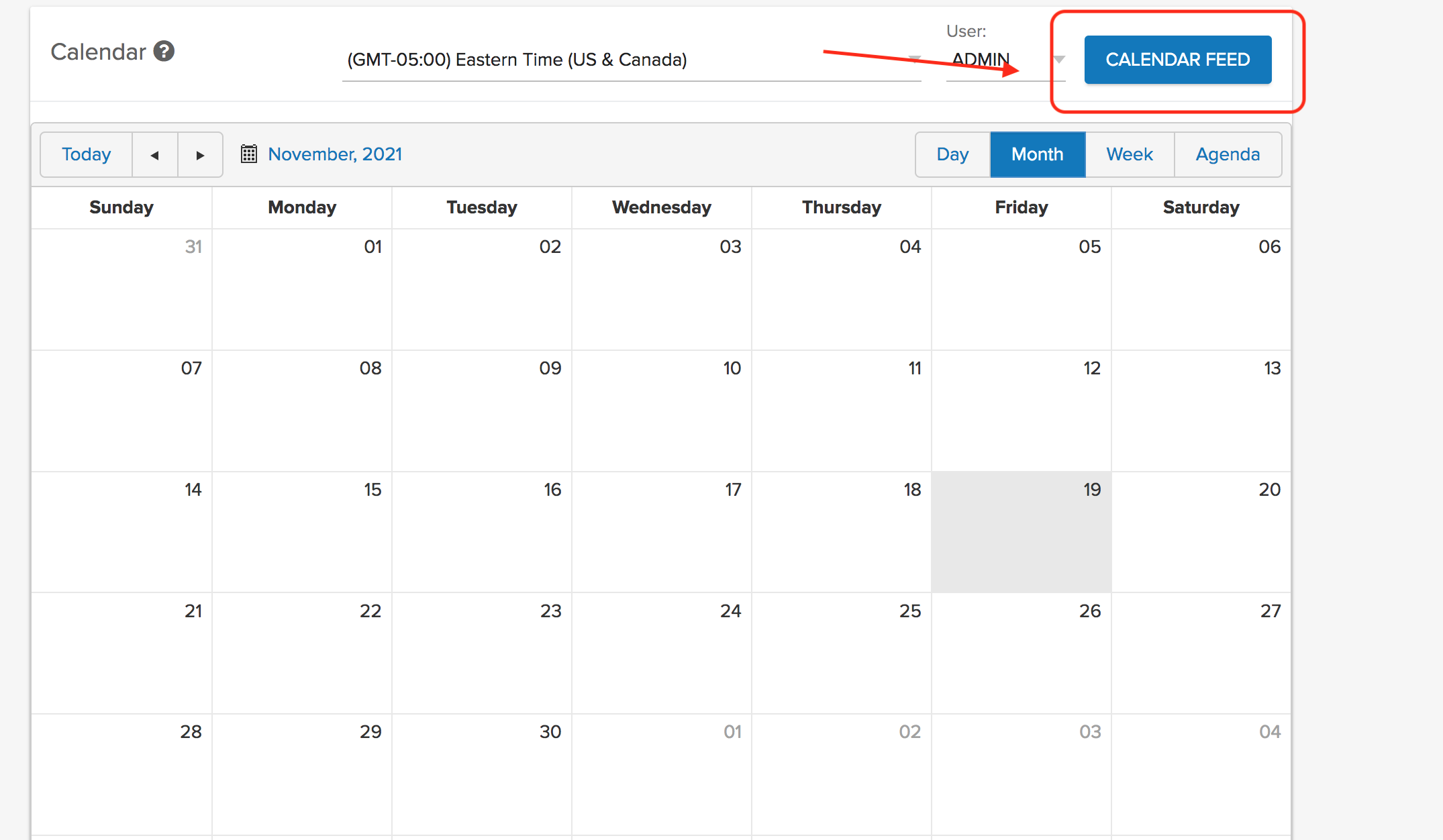
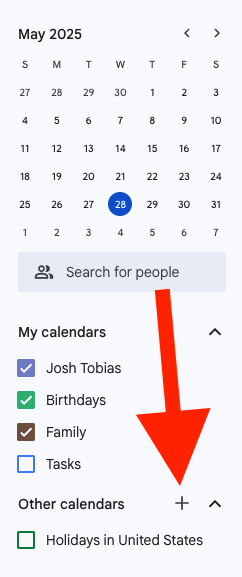
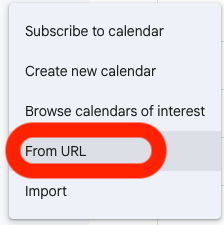

Josh Tobias