Adding Contacts to an Auto Responder
There are 2 ways to add a contact to an Auto Responder within Realeflow. Here are the steps for both ways.
Adding a contact from the list view
**Adding from the list view will allow you to add multiple contacts at once to an Auto Responder
1. Click CONTACTS from the left global navigation. This will bring you to the list view of your contacts.
2. Select the contact (s) you would like to add by checking the box to the left of their name
3. Next click on Add to AR
4. In the pop-up box, select the Auto Responder you would like to add the contact to, then press Send

5. Once they have been added you will receive a notification letting you know if the contact was successfully added
6. You are now able to go into the contact, click on Auto Responders under the Communicate section to see the status of the Auto Responder.
Adding a Contact from within a Contact File
1. Once you are in a specific contact click on Auto Responders under the Communicate section on the left-hand side of your screen

2. Next click on ‘Add’ in the top right corner of that contact file
3. Follow steps 4-6 from above.
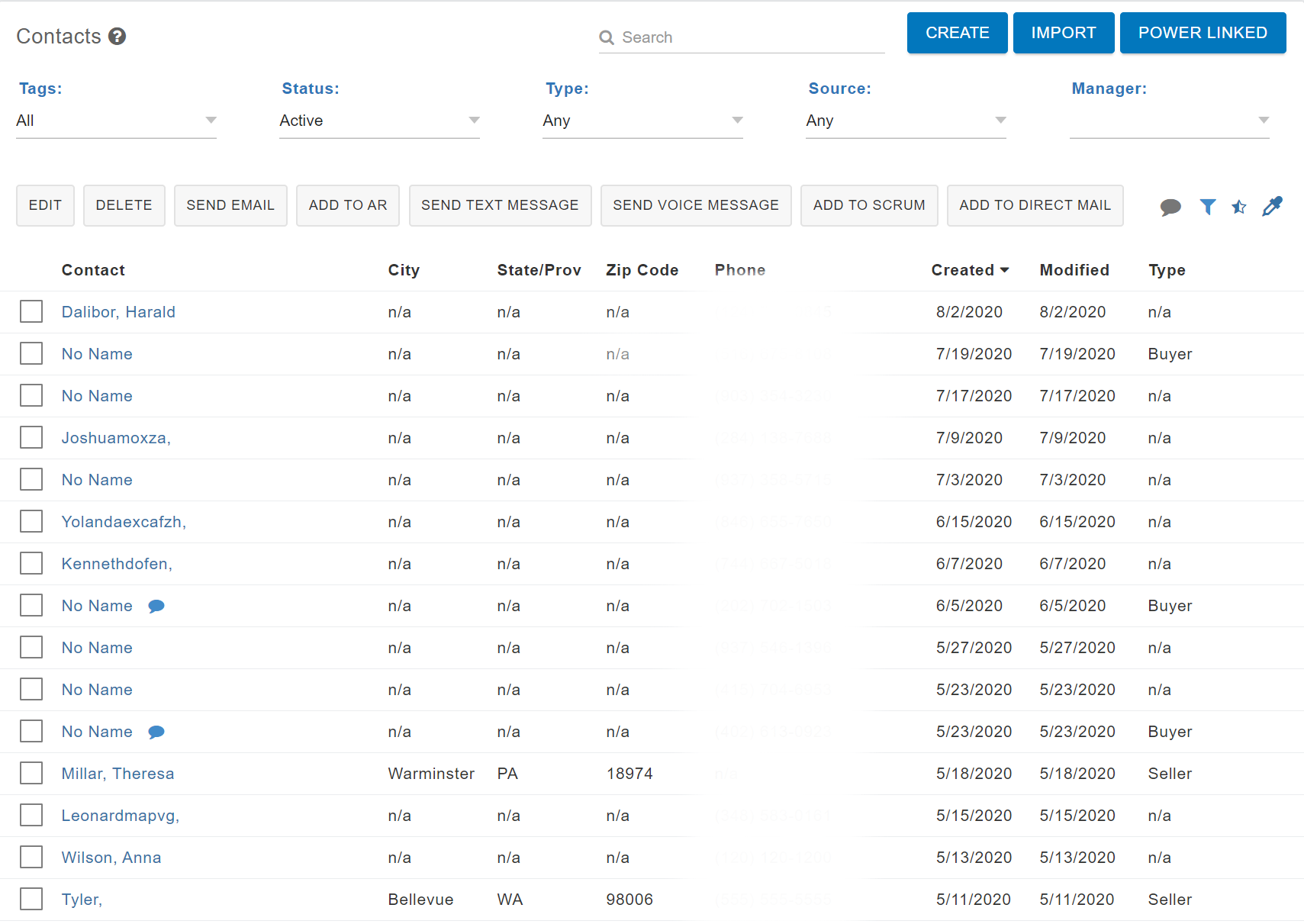
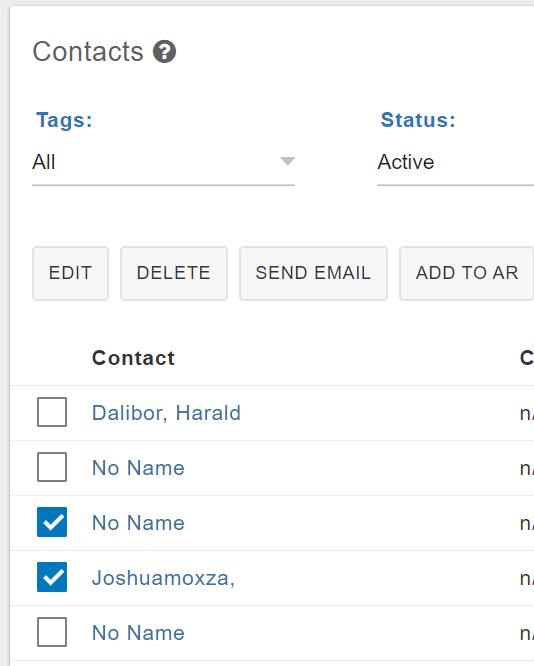

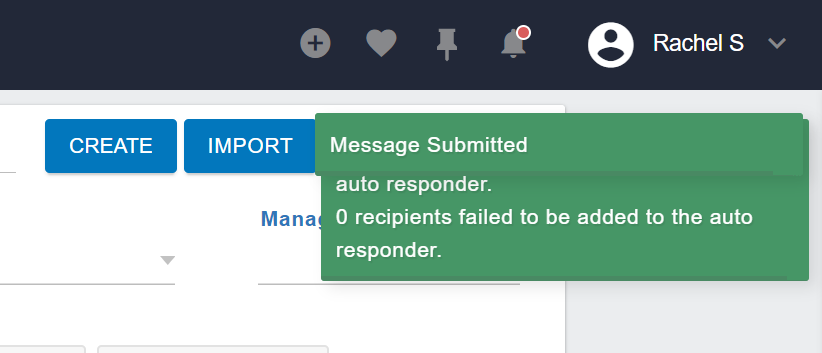
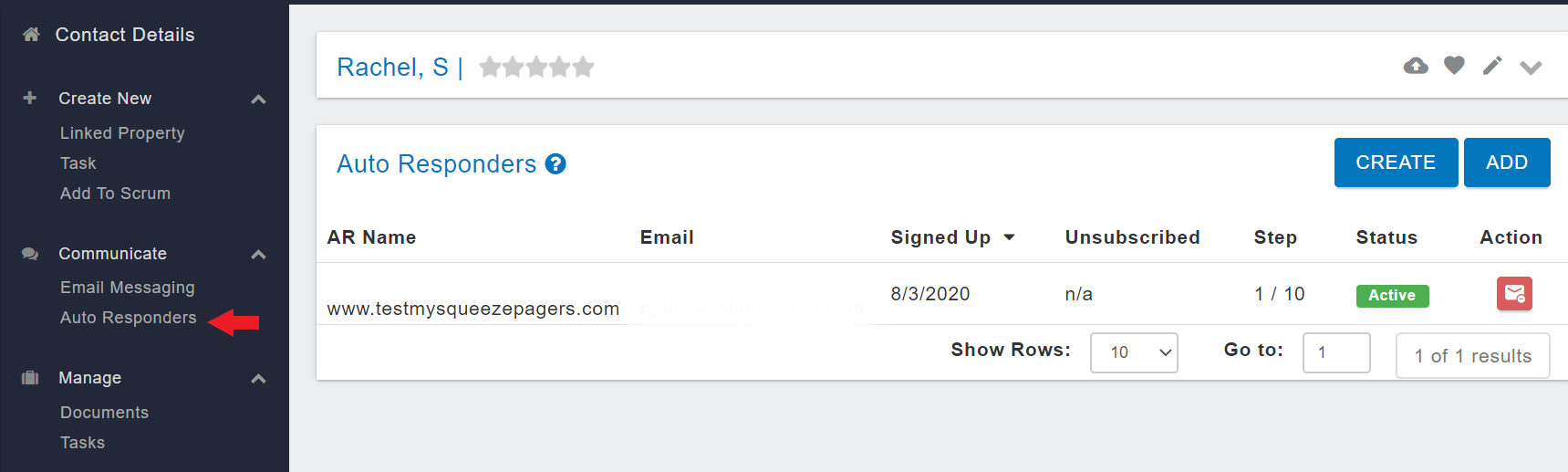
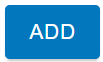
Josh Tobias