1. To begin, in the Side Navigation go to Leadpipes > Property Leads.
2. Next, you will need to enter the zip code(s) that were selected with your Leadpipes Ai subscription.
** You are able to enter multiple counties, cities and zip codes for your search
3. After entering your location, a drop-down menu will appear and there you will want to check off the location of interest.
4. Next, you can continue to refine search by using the additional filters that include Lead Type, Owner Type, and PropertyType. Then hit the 'Search' button.
5. After your initial search, a new page will appear that includes:
A. The total search results
B. Additional filters to refine your search including Bed, Bath, Sq. Ft, Year built, etc.
C. Aerial map view of the locations of your leads
D. On the right side a list of all the leads in your search
6. To the right of the map, you will see the Ai Scores populate.
7. Go to your additional filters and click the Ai Scores dropdown.
You will see a bar chart populate with the scores available in your selected zip code. The higher the score, the higher the propensity to sell as a Retail, Rental or Wholesale lead in the next 90 days. Use the Minimum / Maximum fields to only display leads that fall into a specific score range. e.g. 500 Minimum to No Max.
Expanding your Ai Zipcodes Coverage
If you would like to purchase additional zip codes with Ai scores, simply initiate a Leadpipes search in any area and click the Ai Scores filter dropdown OR make sure you are logged into your account and expand your zipcode overage HERE.
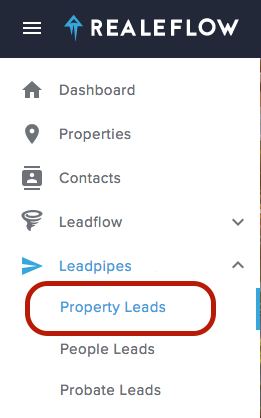
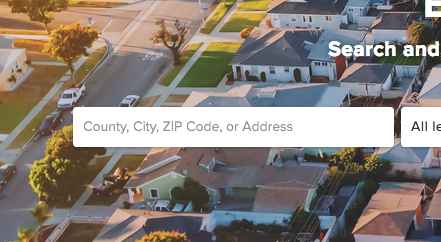
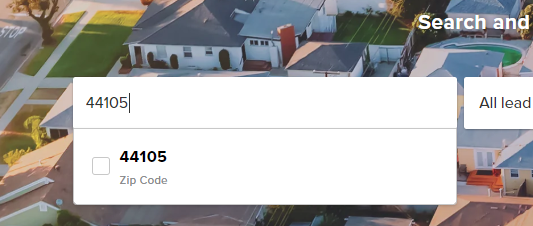
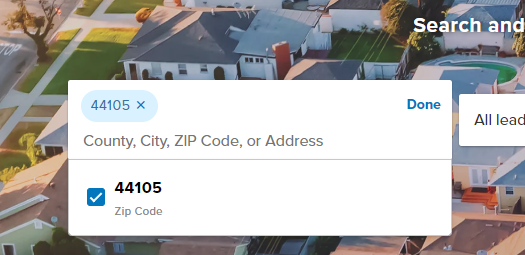
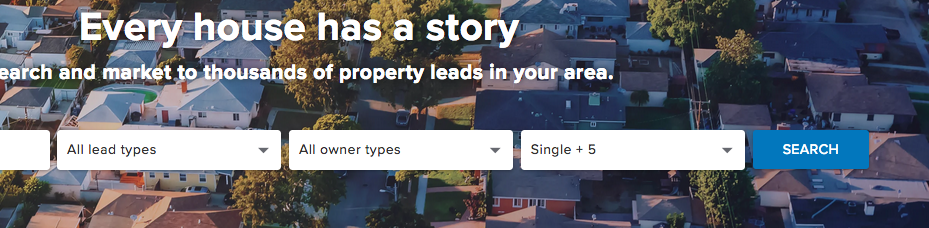
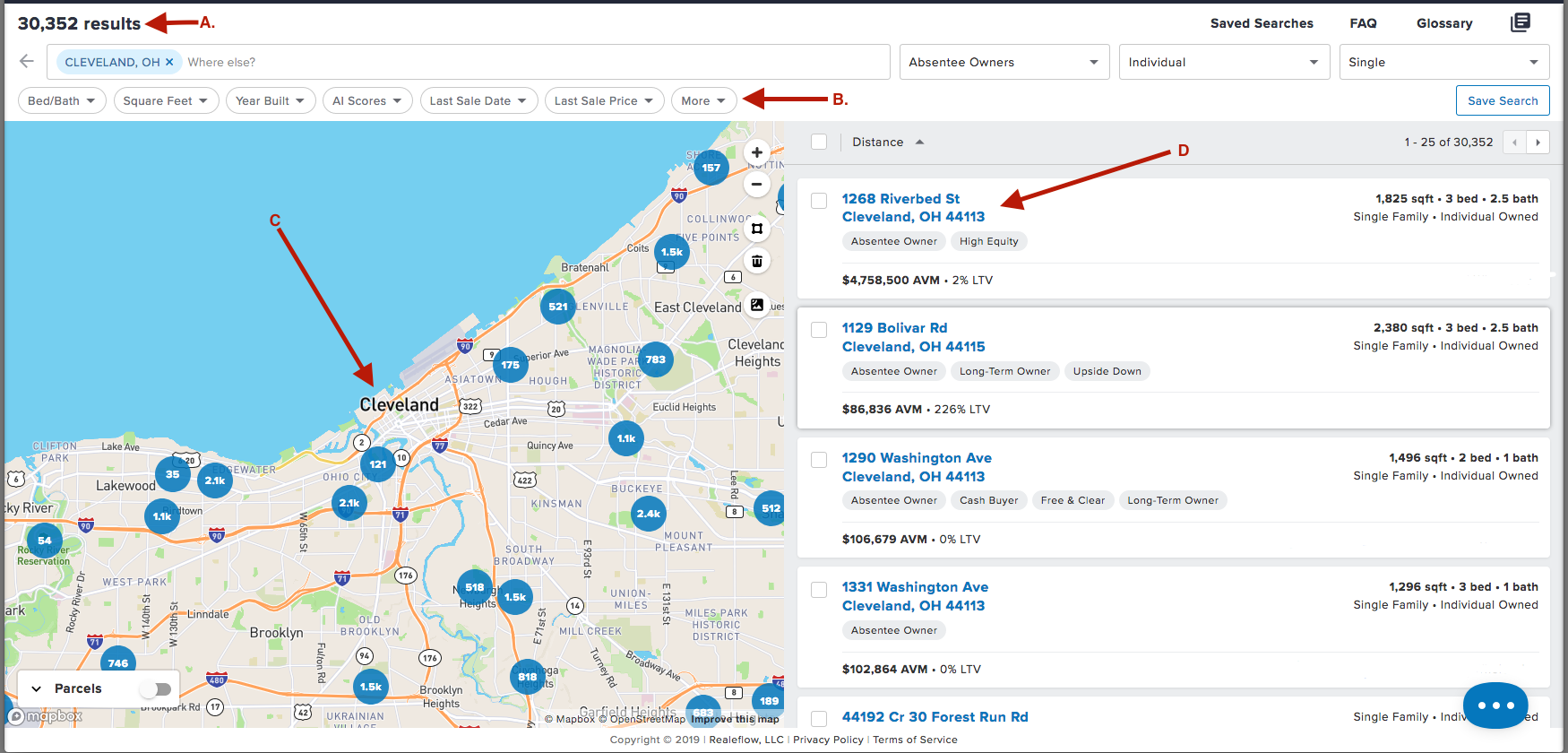
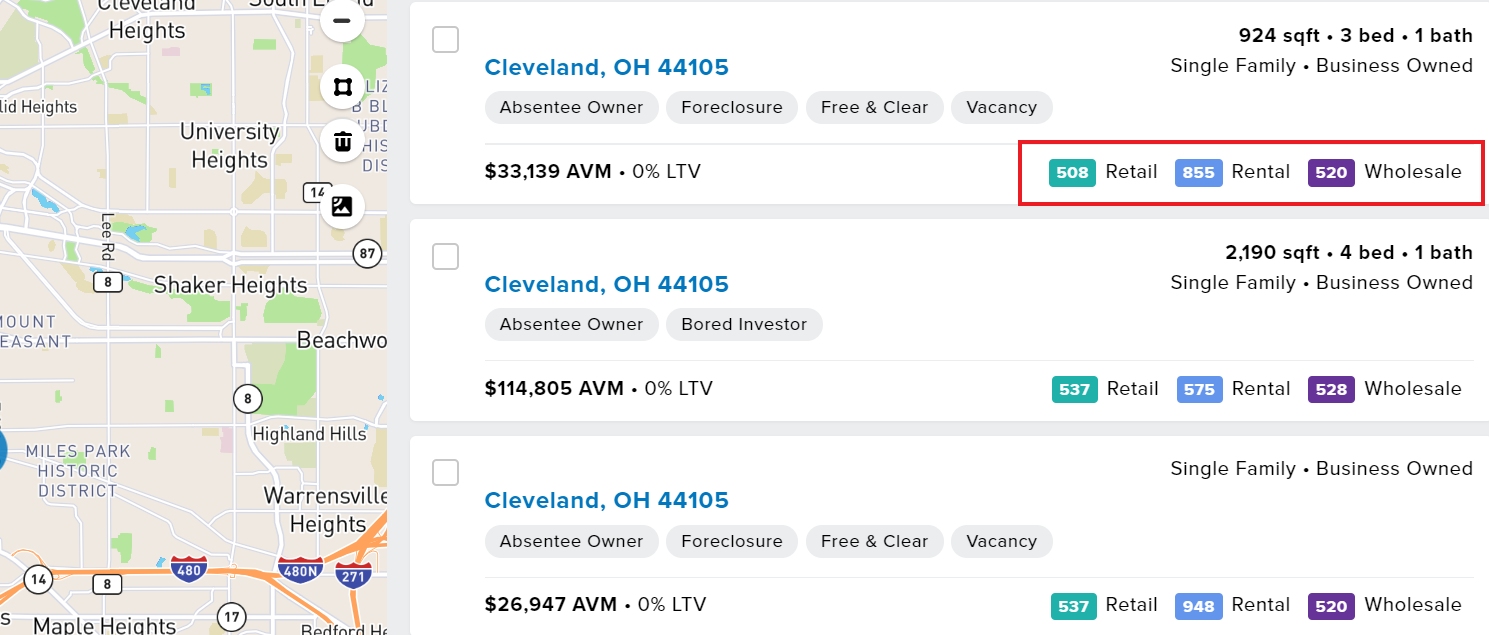
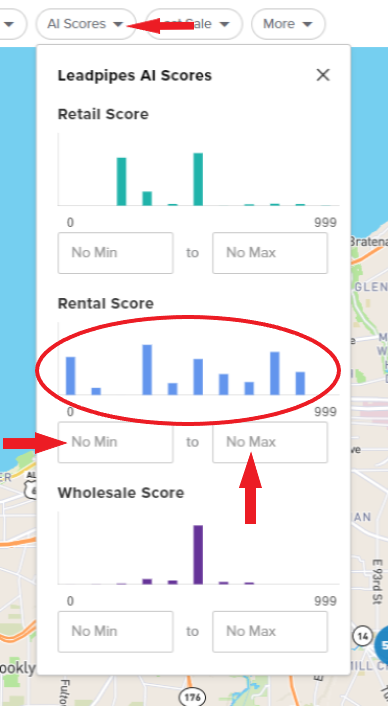
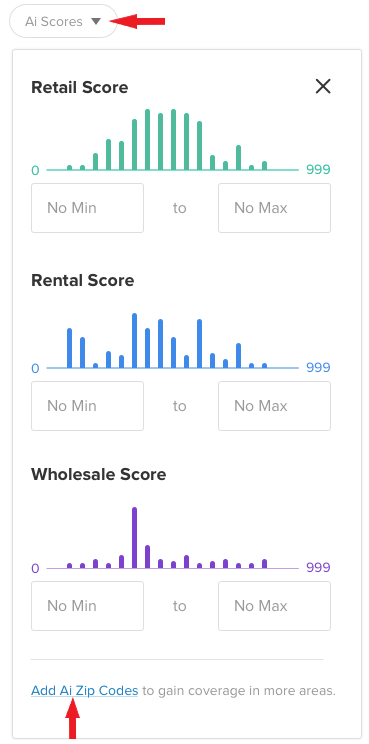
QA Team