Email Notifications are notifications that you can set up to send yourself an e-mail when actions take place within your account.
Whether it’s a new contact added, or a comment added to a file you can receive an email notification to keep you up to date even if you are not physically logged in to your account.
*Please note that you must be added as a follower to a Property or a Contact file in order to be informed when a commented is added to a file and when a document is added to a file. Learn how to be added as a follower to a file HERE.
How to set up Email Notifications
1. Once logged into your account, go to the Account Icon in the upper right corner of your screen.
2. In the drop-down menu select 'Profile'.
3. Once in the Account > Profile section, click on Account Info.
4. Once in your Profile section, enter the email address you would like the email notifications to be delivered to.
5. Click SAVE PROFILE to update your changes.
6. Now you are ready to set-up your notifications! On the left navigation toolbar, click on Notifications.
7. Check the boxes to the right of each notification category, beneath the EMAIL column, for each area you would like to receive an email notification.
You are ready to receive email notifications!
Are you interested in setting up Text Notifications? Click HERE to learn how...
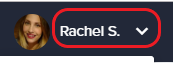
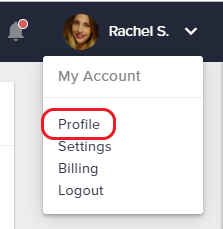
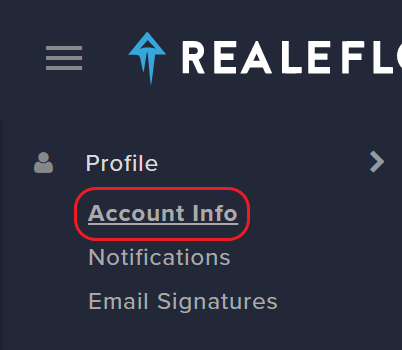
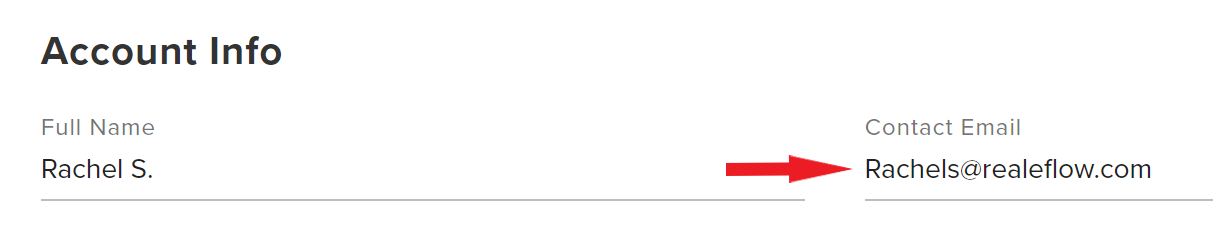
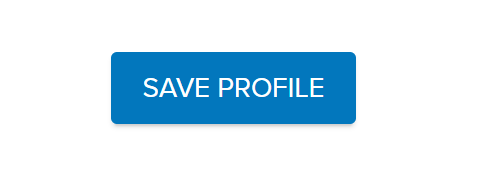
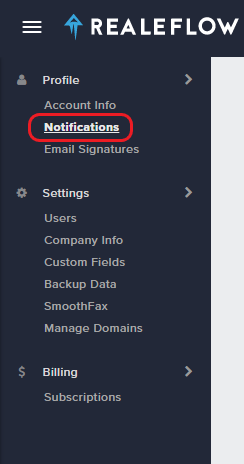
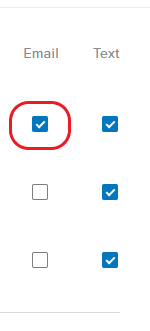
Josh Tobias