Properties- Using Property tabs effectively
Within a property file there are multiple tabs to enter information about the property.
Here is a breakdown of the tabs:
Notes: Enter notes about the property- these are time stamped after they are saved and cannot be deleted
Activity Tab: This is the area where you can enter notes. Any one who is a follower will also receive the note to their login email. To add a person as a follower, they must 1st be a user on your account. Once they are a user, you will see a Follower section within the property file. Select their name from the drop down and they are now a follower. Anytime a note is added to that specific file they will recieve a email with the note details within it.
Property: This tab includes all the details of the property such as bed, bathroom, address, sq. footage, etc.
**The Property tab is essential to fill out as this information is used to autofill onto property flyers, Sellpoint listings, if you publish the property to your Core Website, and this info. is used for the Power Matching feature.
Public Info: This section provides you all the current public information on the property
Mortgage: Add and update any information pertaining the Mortgage on the property
Negotiation: This section includes Owner/Seller Asking price, you can also enter Reasons why the property is being sold, In house evaluation section, and a section to enter in any Offers that have been made on the property
Listing: in this section you are able to enter if the property is listed on the acquisition as well as on the sale.
Linked Contacts: see what contacts are linked to this property, you can also add contacts to the property from this section.
Custom: This is your custom fields in case there is additional information we do not have a specified field to input your info. To setup the custom fields go to the Profile section in the upper right hand corner of your screen.
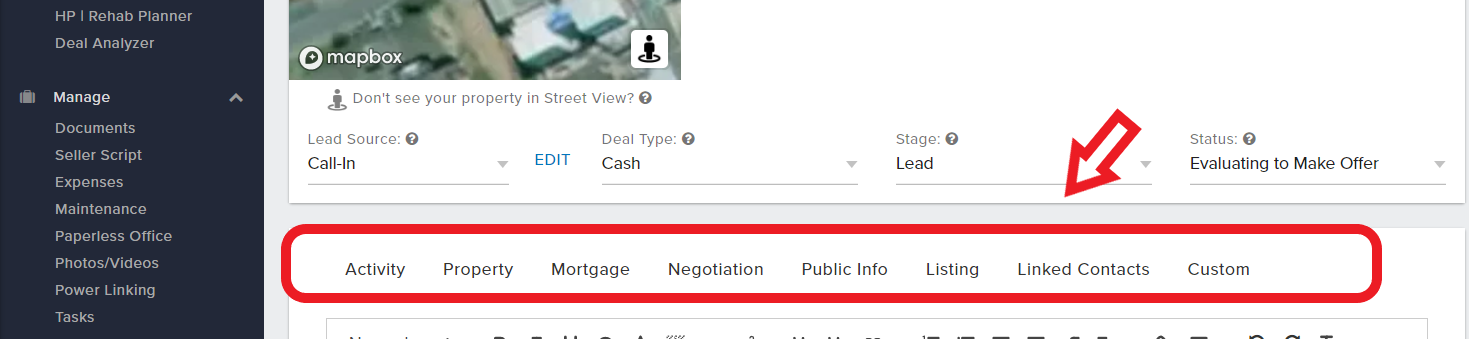
Josh Tobias