The Backup Data tool allows you to export your Contact details, Property details, and Tasks in excel spreadsheets to download to your computer. Below is a step by step guide on how to Backup your Contacts, Properties, and Tasks
1. Once logged into your account, in the Top Navigation go to the Admin/Account Icon in the right corner of the Homepage
2. In the drop down menu select 'Settings'
3. Once you are in the 'Settings' on the left hand side select 'Backup Data'
4. Select which areas you would like to backup and click 'Submit'
**After you click on 'Submit' you will receive a prompt in the upper right hand side of your screen that your request has been submitted
**When the reports are ready, you will see a number flash in the top navigation notifying you that the reports are ready to download
4. To access your backup files, click on the flashing number in the top navigation or go to Account/Admin and select 'Notifications' from the drop down menu
5. To download each backup, click on the name of the backup in the 'Message' section. You will then be prompted to download the file. This will download as a Zip file. Within the zip file you will see your data within Excel Spreadsheets
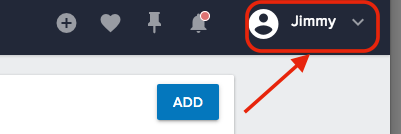
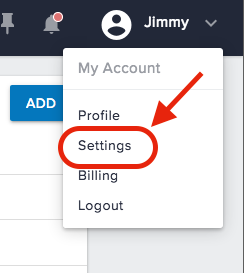
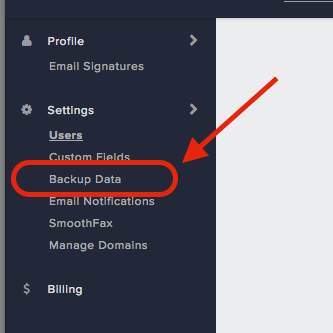
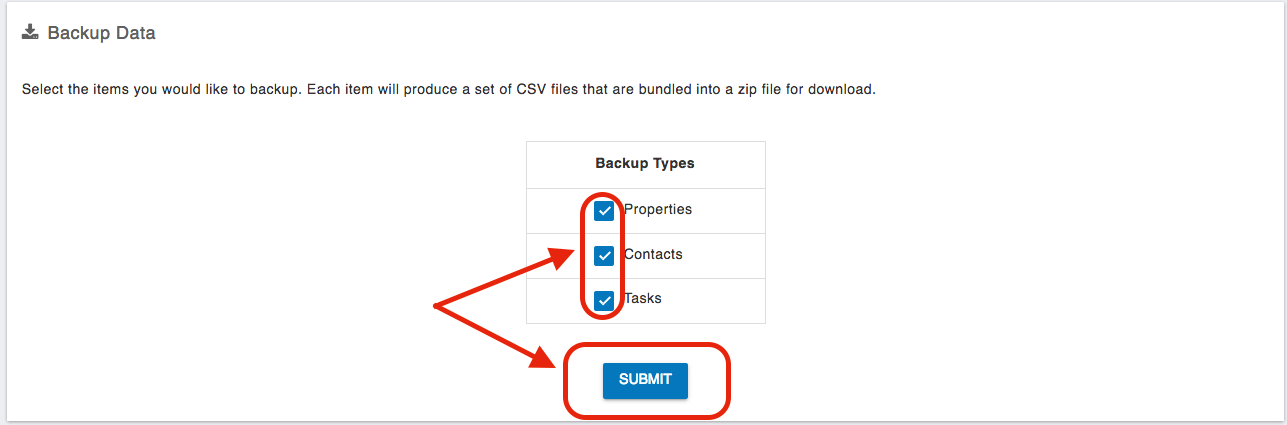
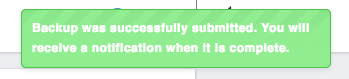

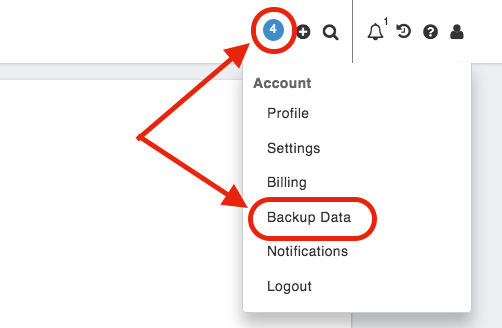
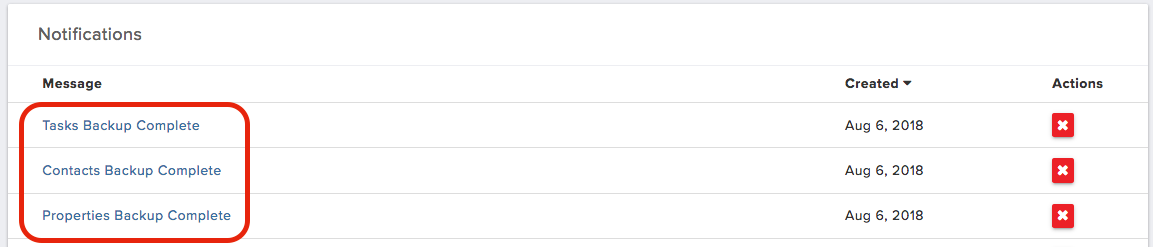
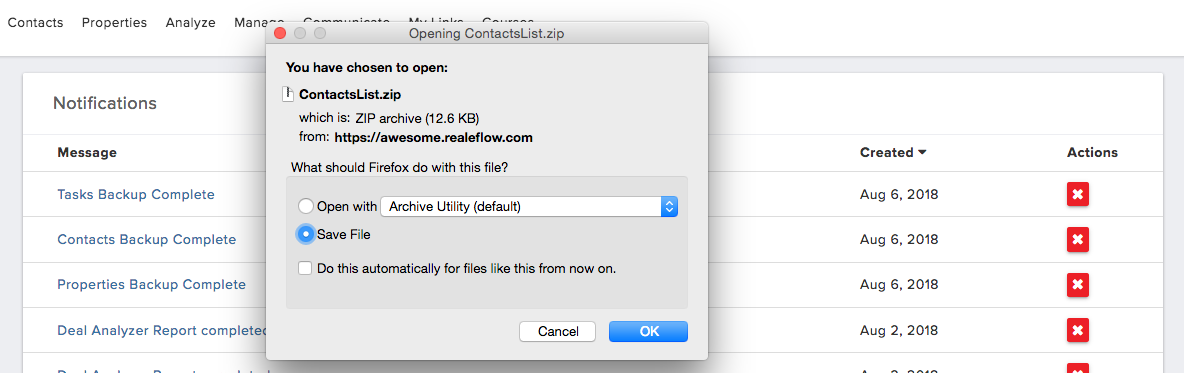
Josh Tobias