How to Tag and Color Label your Contacts and Properties
Once you have entered into a Contact or Property file on the right hand side of your screen you will see:
Create Tags:
Click into the ‘Tag’ field and start to type your tag then hit ‘Enter’. You will now see your tags listed in the field
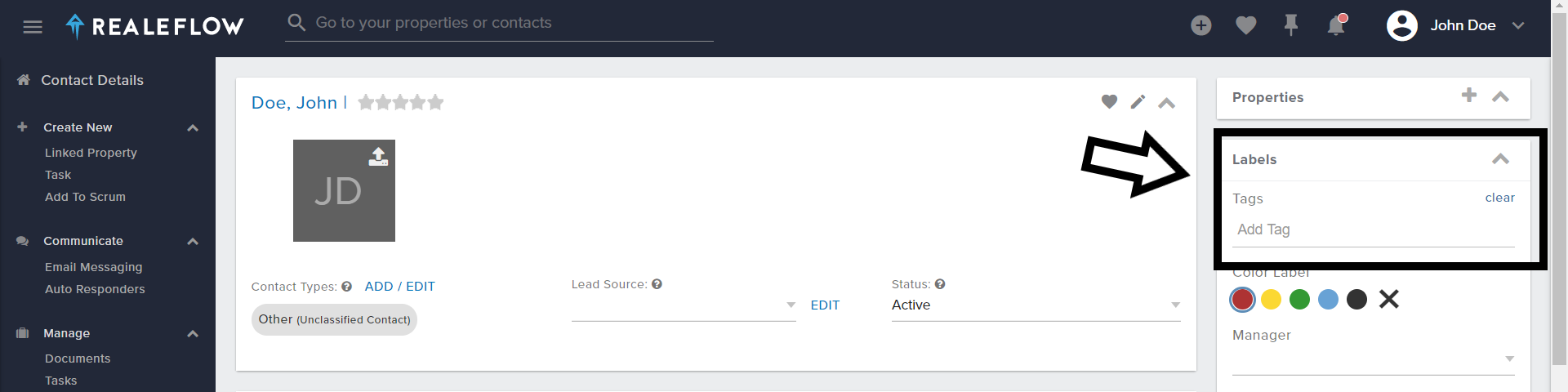
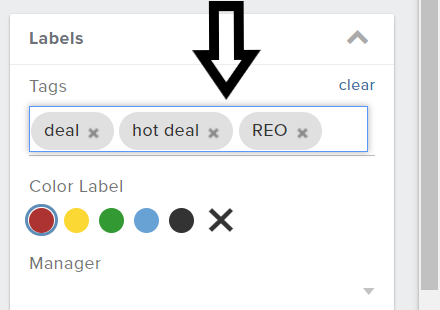
1. To filter your properties or contacts by tags go to the list view
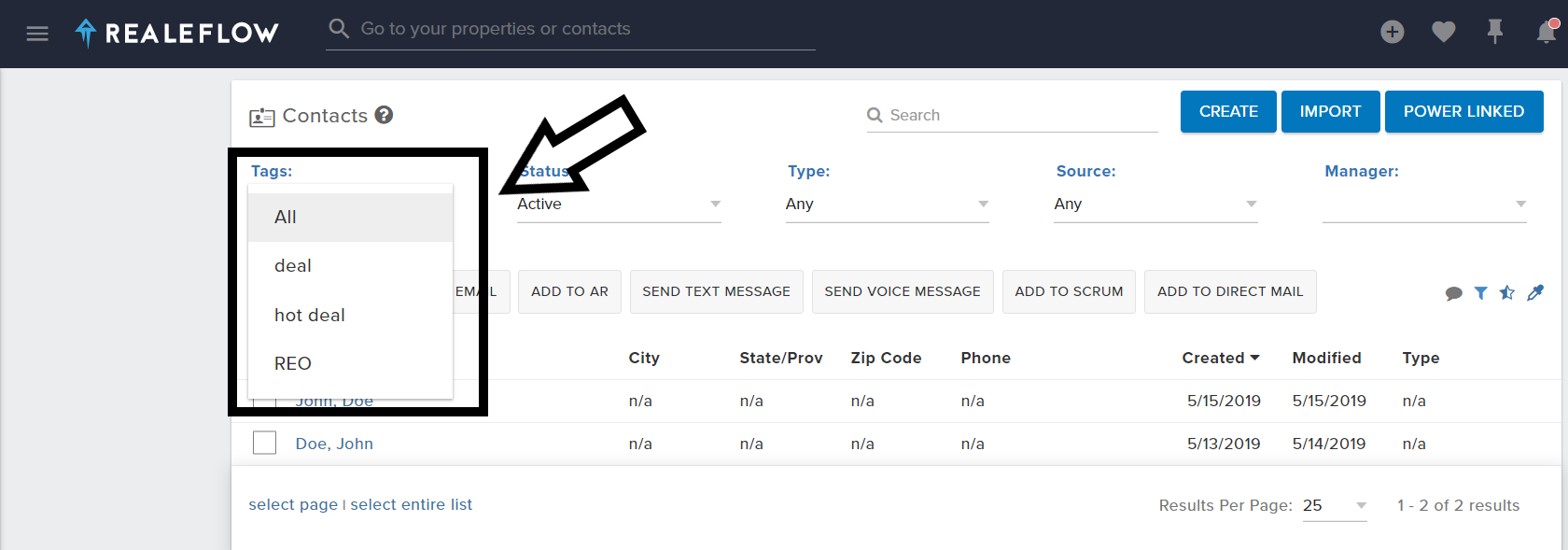
Color Label Your Files:
Once in a Contact or Property file, click on the Color you would like for this file.
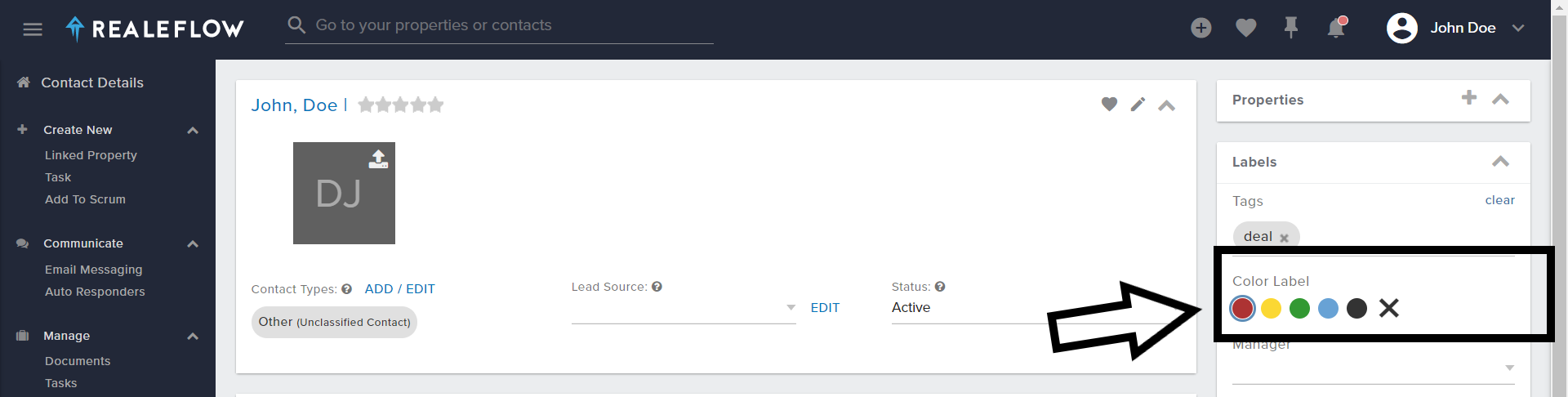
Filter Color Labels:
1. To filter your properties or contacts by Colors go to the list view
2. Next Click on the Color Label Icon
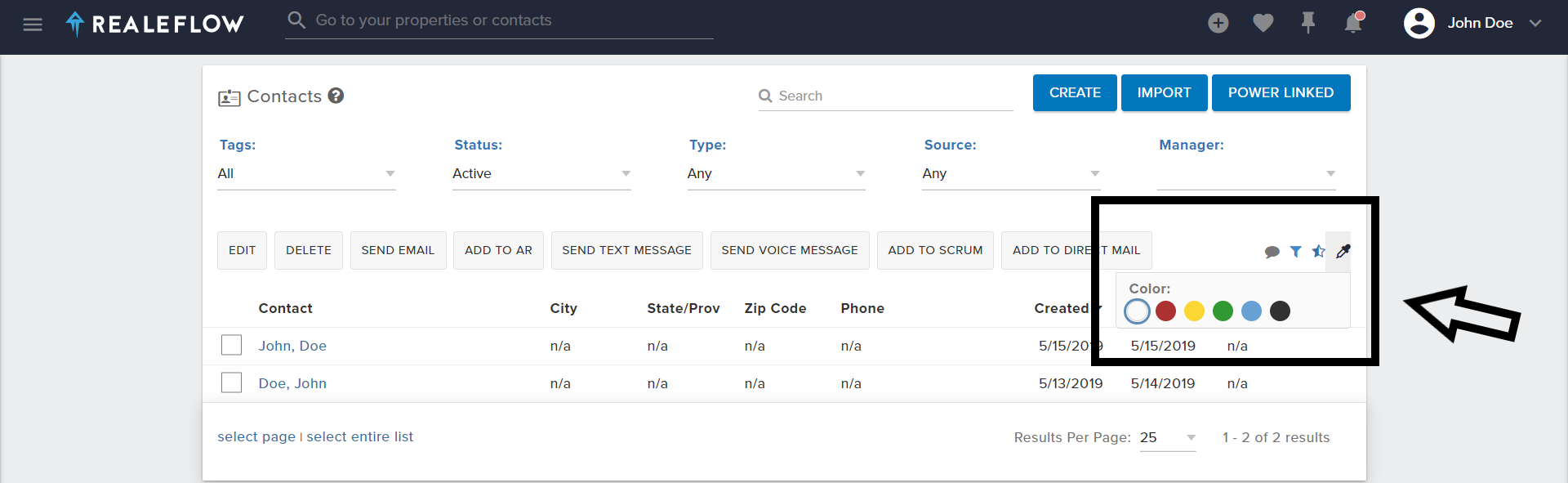
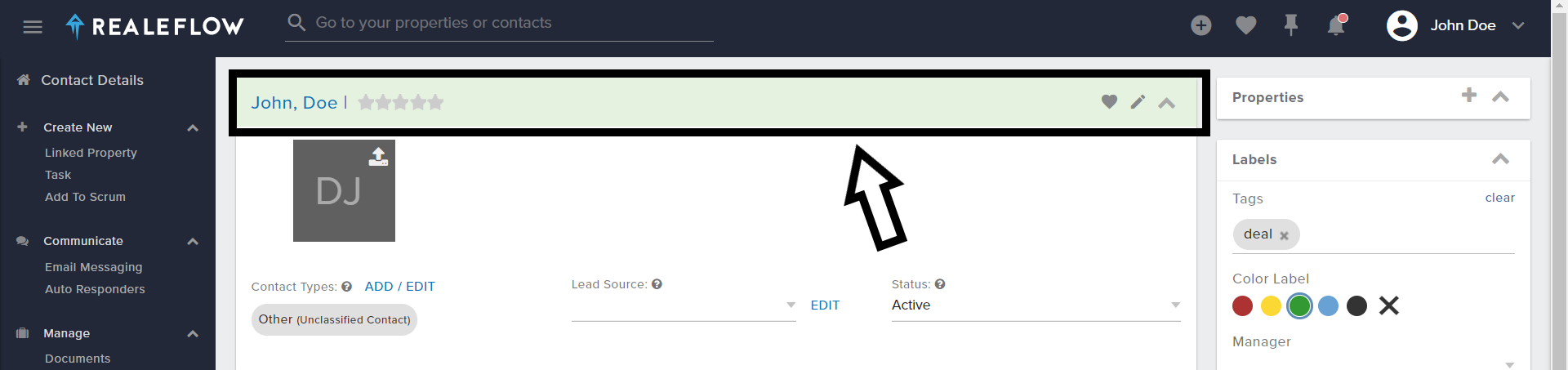
Josh Tobias